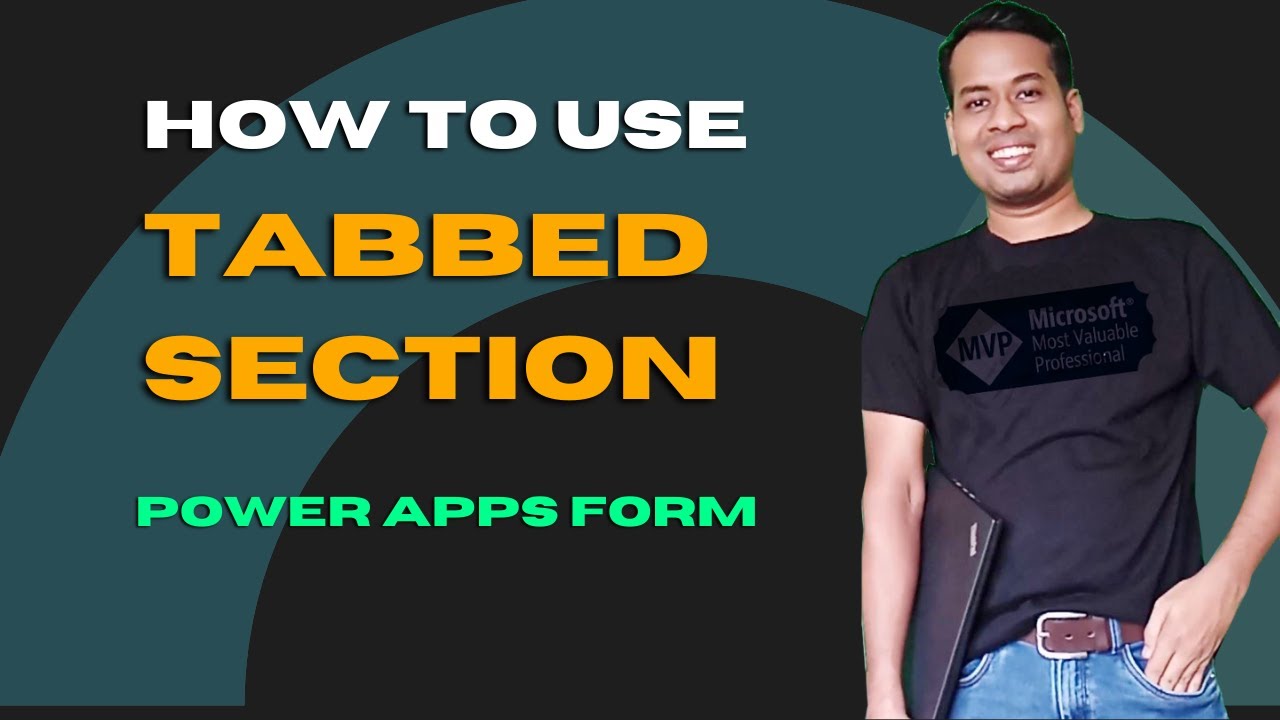- All of Microsoft
Guide: Master Component Management with Power Apps Tabs
Mastering Power Apps: Unleash Efficiency with Tabbed Section Forms
Key insights
Key Insights on Using Tabbed Section Power Apps Form
- Structured Approach: Tabbed Sections introduce a two-level hierarchy - Tabs for broad functionalities and Sections for grouping related components, simplifying the user interface.
- Organization & Clarity: By grouping fields into logical tabs and sections, developers can transform chaotic forms into organized, easy-to-navigate interfaces, enhancing the user experience.
- Conditional Visibility: The use of conditional visibility within Tabbed Sections allows for a more dynamic and relevant user interface, only displaying components when necessary.
- Improved Navigation & Efficiency: Features like Tab List Control and Form Sections provide users with smoother, faster interactions by facilitating easy navigation within the application.
- Component Reuse: Reusable sections with commonly used components promote efficiency and consistency across forms, akin to utilizing pre-assembled furniture.
The Power and Flexibility of Tabbed Sections in Power Apps
Implementing Tabbed Sections in Power Apps forms is akin to organizing a cluttered space into a well-structured and functional area. This technique allows developers to tame the complexity of extensive forms by breaking them down into more manageable, organized sections, enhancing both the user interface and the overall experience. Tabs act as overarching categories that segregate different form functionalities, while the sections within these tabs group related fields and controls. This hierarchy not only provides a cleaner look but also guides users through the intended workflow effortlessly.
Moreover, Tabbed Sections bring to the table an essential feature of conditional visibility, which plays a critical role in simplifying user interactions. By dynamically showing or hiding sections based on user actions or input, forms become less overwhelming and more relevant to the task at hand. Additionally, the introduction of features like the Tab List Control and the ability to create reusable form sections amplifies the efficiency of form design. These capabilities enable developers to build forms that are not just user-friendly but are also optimized for consistent and rapid development, allowing for a seamless and productive end-user experience.
Therefore, embracing Tabbed Sections in Power Apps represents a step towards achieving digital solutions that are highly organized, efficient, and tailored to meet the specific needs of users. It embodies a design philosophy that prioritizes clarity, navigability, and relevance, making complex forms more accessible and interactive. As developers harness the full potential of Tabbed Sections, they unlock new possibilities for creating sophisticated and intuitive applications that stand out in today’s fast-paced digital landscape.
How to use Tabbed Section forms to manage components Taming the Monster Form: Conquering Complexity with Tabbed Sections. Ever stared at a behemoth of a form, its sprawling fields and controls sending shivers down your spine? Fear not, brave developer! Tabbed Sections are here to rescue you from form chaos, offering a structured and user-friendly solution. Let's delve into the world of organized forms and unlock their power!
Imagine a layered cake, delectable and organized. Tabbed Sections work similarly, with two distinct levels: Tabs and Sections. Tabs are the top layer, serving a broad function like "User Details" or "Order Information," while Sections are nested within each tab, grouping related components like text fields and buttons. This setup helps create a more organized and functional layout.
- Tabs: The top layer, serving broad functions.
- Sections: Nested within tabs, grouping related components.
Think of your form as a messy room. Tabbed Sections help you declutter by grouping functionality and refining with sections, enhancing the user experience. This organization allows users to easily navigate and find information, much like finding a specific book on a shelf quickly!
- Group by Functionality: Categorizing your form into tabs based on broad functionalities.
- Refine with Sections: Using sections to group related fields within tabs.
- Enhanced User Experience: Making navigation and information retrieval straightforward for users.
Imagine showing only the clothes you're wearing in your room, hiding the rest. Tabbed Sections offer similar magic through conditional visibility, increasing efficiency. Users only see what's relevant, making interactions smoother and faster. Use the "Visible" property to control visibility, like tucking away irrelevant clothes until needed.
- Conditional Visibility: Using the "Visible" property to control what users see.
- Increased Efficiency: Users only see what's relevant, streamlining their experience.
Power-Up Your Forms with features like Tab List Control for easy navigation and Form Sections for finer control within tabs. Consider reusing components for efficiency, like using pre-made furniture for quick and stylish setups. Tabs and Sections are keys to conquering form complexity, organizing components logically, and creating user-friendly and efficient forms.
- Tab List Control: Adds easy navigation between tabs.
- Form Sections: Offers finer control within tabs, organizing specific areas.
- Component Reuse: Allows for the reuse of commonly used components, enhancing efficiency.
Exploring the Potential of Power Apps for Enhanced Business Applications
In modern business environments, embracing digital transformation is not just an option, but a necessity. Among the various tools available, Power Apps stands out as a robust solution for building business applications that can streamline processes, foster collaboration, and enhance overall efficiency. The power of this platform lies in its ability to let users with varying levels of technical expertise create apps tailored to their specific needs without extensive coding knowledge.
Creating custom forms, like those with Tabbed Sections, exemplifies how Power Apps can simplify complex tasks. This functionality not only enhances user experience by making forms more navigable and orderly but also leverages conditional visibility to ensure that users are only presented with relevant information, making the interaction with the app smoother and more efficient. As businesses continue to look for ways to digitize their operations and make data more accessible, Power Apps provides an invaluable toolkit.
Moreover, the platform's emphasis on customization and flexibility enables businesses to respond swiftly to changing needs and market dynamics. Whether it's creating a simple app for internal use or developing a complex application system for customer engagement, Power Apps can cater to a broad spectrum of requirements. The inclusion of features like reusable components and tab navigation further accentuates its appeal, by reducing development time and enhancing the sustainability of the app ecosystem.
In conclusion, Power Apps allows organizations to unlock their creative potential, streamline their processes, and achieve higher productivity. With tools like Tabbed Sections, businesses can conquer the complexities of application development, creating solutions that are not only functional but also intuitive and user-centric. As the digital landscape evolves, the agility and adaptability offered by Power Apps will undoubtedly remain valuable assets for businesses aiming to stay ahead of the curve.
Ever stared at a behemoth of a form in Power Apps, its sprawling fields and controls sending shivers down your spine? Fear not, brave developer! Tabbed Sections are here to rescue you from form chaos, offering a structured and user-friendly solution. Let's delve into the world of organized forms and unlock the power of Tabbed Sections!
Unveiling the Tabbed Section Hierarchy:
Imagine a layered cake, delectable and organized. Tabbed Sections work similarly, with two distinct levels:
- Tabs: The top layer, each tab serving a broad function (e.g., "User Details", "Order Information").
- Sections: Nested within each tab, these group related components like text fields, galleries, and buttons. Think of them as the individual cake layers, each packed with delicious functionality.
From Chaos to Clarity: The Art of Organization:
Think of your form as a messy room. Tabbed Sections help you declutter:
- Group by Functionality: Imagine categorizing your room - clothes in the closet, books on shelves. Similarly, divide your form into tabs based on broad functionalities.
- Refine with Sections: Further declutter each tab. Use sections to group related fields, like creating mini-shelves for specific book categories within the "Books" section.
- Enhanced User Experience: This organization transforms your form. Users can easily navigate and find information, just like finding that specific book on the shelf in no time!
Visibility Magic: Show What's Relevant, Hide the Rest:
Imagine showing only the clothes you're wearing in your room, hiding the rest. Tabbed Sections offer similar magic:
- Conditional Visibility: Use the "Visible" property to control what users see. For example, hide an "Order Confirmation" section until they add items in the "Order Items" section. It's like tucking away irrelevant clothes until you need them!
- Increased Efficiency: No more overwhelming forms! Users only see what's relevant, making interactions smoother and faster.
Power-Up Your Forms with Awesome Features:
Tabbed Sections not only organize but also enhance your applications with functionality:
- Tab List Control: Add this gem for easy tab navigation, like smoothly transitioning to different areas within a room.
- Form Sections: For even finer control within tabs, explore Form Sections. They offer similar functionalities on a smaller scale, like organizing specific shelves within your "Books" section.
- Component Reuse: Tired of rebuilding the same shelf layout? Create reusable sections with commonly used components. Think of it as pre-made furniture for your room - quick, efficient, and stylish!
Exploring the Advantages of Tabbed Sections in Application Development
Power Apps provides developers with a plethora of tools to create intuitive and efficient applications. Among these, Tabbed Sections stand out as an invaluable feature for managing complex forms. By dividing forms into manageable tabs and sections, developers can significantly enhance the user experience, making applications not only easier to navigate but also more appealing. This structured approach allows for better organization of fields and controls, leading to improved efficiency in both development and user interaction. Furthermore, the ability for conditional visibility of sections ensures that users are not overwhelmed, seeing only what is necessary at any given time. This level of customization and control makes Power Apps an even more powerful tool in the hands of developers, encouraging creativity and facilitating the creation of sophisticated, user-friendly applications.

## Questions and Answers about Microsoft 365
Keywords
Power Apps Tabbed Form, Manage Components Power Apps, Create Tabbed Section Power Apps, Power Apps Form Design, Power Apps Custom Forms, Organize Power Apps Components, Power Apps Form Components, Power Apps User Interface, Power Apps Tabs Tutorial, Power Apps Form Layout