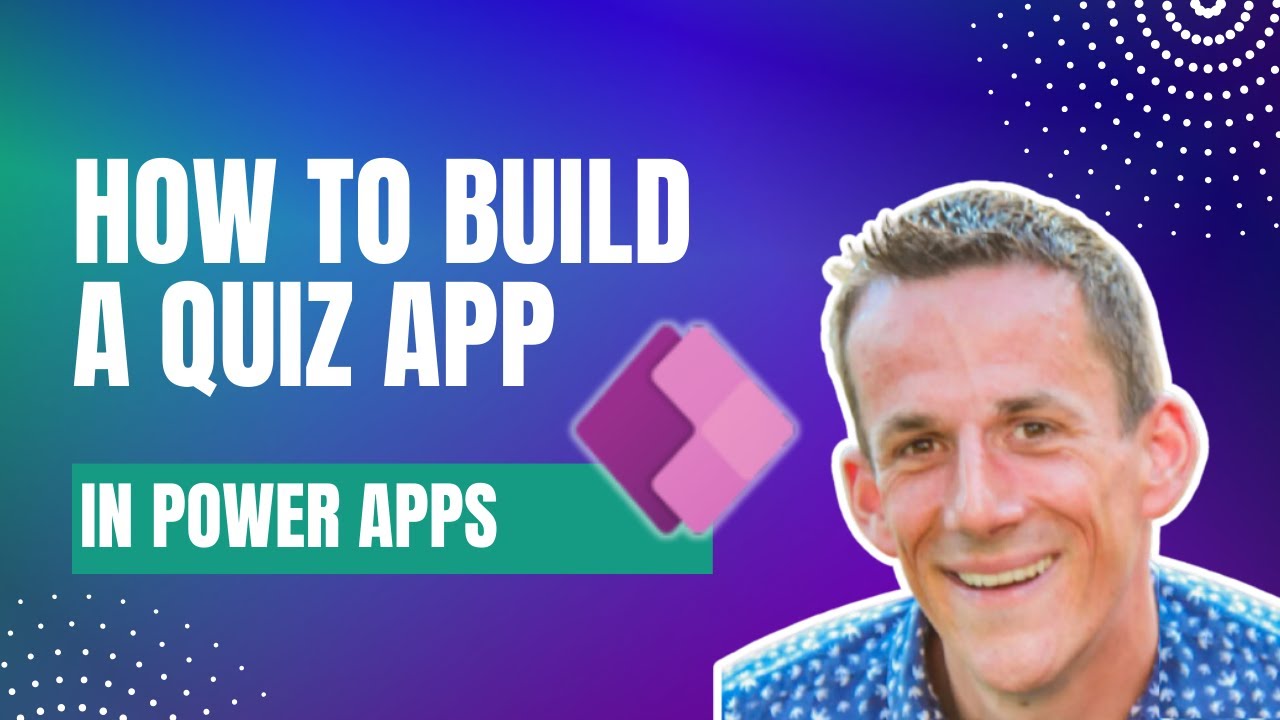- All of Microsoft
Creating a Quiz App Easily with Power Apps Canvas
Learn to Build a Dynamic Quiz in Power Apps: A Step-by-Step Video Guide!
Key insights
- Learn how to build a quiz app in Power Apps Canvas Apps with dynamic questions and answers.
- Understand the process of configuring your data source, working with collections, and managing columns of data.
- Discover how to calculate users' scores for their quiz submissions and manage buttons and popups with local variables.
- Gain insights into how to patch the score back to a SharePoint list.
- Find out how to add new questions to the quiz and improve user interaction within the app.
Exploring the Power of Power Apps Canvas Apps
Power Apps Canvas Apps offer an innovative way for users to build custom applications tailored to their specific needs, with no requirement for extensive coding knowledge. This versatility is especially beneficial in creating interactive quiz applications, which can serve educational purposes or act as engaging tools in various settings.
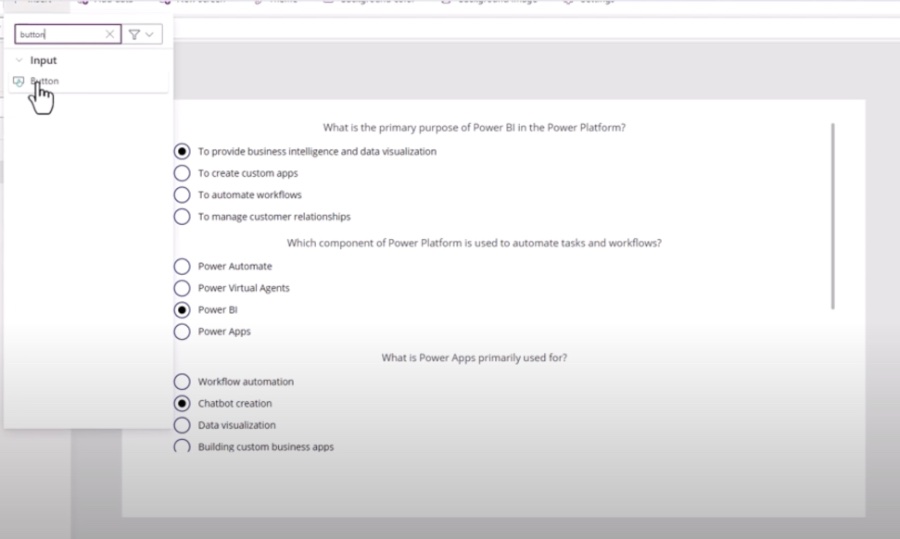
By dynamically configuring data sources and employing collections, app builders can craft a quiz that adjusts to different users or scenarios, enhancing the learning experience or making assessments more efficient. Calculating scores becomes not only a way to gauge users' performances but also an opportunity to provide immediate feedback, a critical factor in educational developments. Furthermore, the ability to seamlessly integrate with SharePoint allows for easy management and storage of quiz results, making it simpler to track progress over time. Power Apps Canvas Apps thus present a powerful platform for building interactive, customizable tools that can cater to a wide range of uses, from training and education to simple fun quizzes for leisure.
Executive Summary: Building a Quiz App with Power Apps Canvas
This summary outlines the key points from Damien Bird's video tutorial on constructing a dynamic quiz application using Power Apps Canvas. The video meticulously covers each step involved in the app creation process, from the initial setup to the final deployment. The content is tailored for new users seeking a comprehensive guide on developing a sample quiz app.
Setting Up and Data Connectivity
- Introduction to starting a new app in Power Apps Canvas and understanding its basic functionalities.
- Detailed steps on connecting to a data source to feed the quiz questions and answers.
- Importance of configuring the data source correctly for the smooth operation of the quiz app.
Building the Application
- Guidance on utilizing collections to manage shuffled answers, enhancing the quiz user experience.
- Explanation on connecting radio controls to the answers collection and calculating user scores based on submissions.
- Tips on creating engaging user interfaces using pop-ups and containers for displaying scores and confirmations.
Enhancing User Interaction
- Methods to improve app interaction, such as disabling buttons using variables to guide the user flow within the app.
- Writing back the quiz score to a SharePoint list, outlining the process for recording user performance.
- Adding new questions to the quiz, ensuring the app remains dynamic and can be updated easily.
Conclusion and Engagement
The video concludes with an invitation for viewers to share their ideas or video requests, emphasizing community interaction. Damien also humorously suggests ways to show appreciation for his work. This guide remains a valuable resource for anyone looking to develop a quiz application using Power Apps Canvas, offering insights into both the technical and user experience aspects of app development.
Power Apps
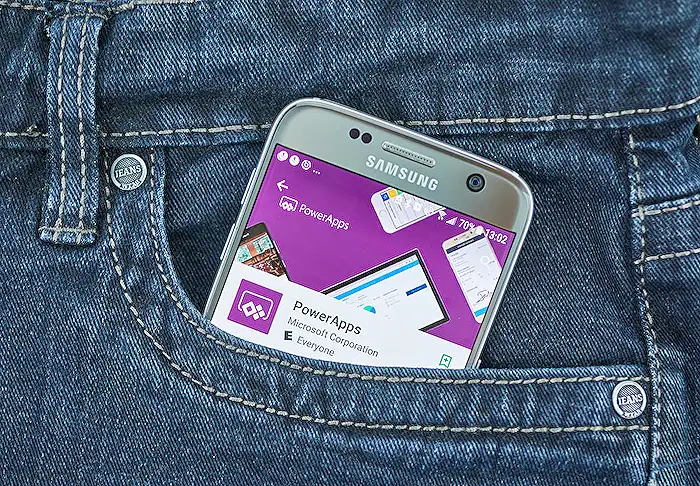
People also ask
Questions and Answers about Power Platform/Power Automate
"How do you make a quiz app on Powerapps?"
Answer: In constructing a quiz application utilizing PowerApps, some essential elements include defining a 'Quiz-Title' that aligns with the 'Quizzes: Quiz Title' field, formulating the question content relevant to your chosen subject, creating four multiple-choice answer fields from which participants will select, and indicating the correct answer from these options."How do I create a canvas app in power apps?"
Answer: To initiate a canvas application within PowerApps, selecting the option to "Create an app" is the first step."How do you make a quiz app?"
Answer: Developing a quiz application requires adherence to a three-step methodology."How do I create a form in Powerapps canvas?"
Answer: PowerApps offers an intuitive, out-of-the-box strategy for form creation. Simply by inputting 'form' in the search field, you can begin the process.
Keywords
Power Apps Quiz App, Build Quiz App Power Apps, Canvas App Quiz Creation, Create Quiz Power Apps, Power Apps Canvas App Tutorial, Quiz Application Power Apps, Designing Quiz in Power Apps, Power Apps Canvas Quiz Development