- All of Microsoft

Power Apps: Customizing Actions on SubGrids in Model-Driven Apps
Learn how to enhance user experience by customizing and configuring subgrids in Power Apps model-driven apps in this engaging video tutorial.
In "Pragmatic Works" new YouTube video, the tech guru demonstrates how to personalize actions on subgrids through Power Apps model-driven applications. These components exhibit records or charts typically relating to the existing record on the form. The tutorial robustly explains the process of adding and adjusting a subgrid leveraging modern form designer.
Through these new features, users will be able to edit, group, filter, and sort data inline, enhancing the app's interactive and user-friendly disposition. It also delves into how to alter properties like the label, records, default view, view selector, and display options.
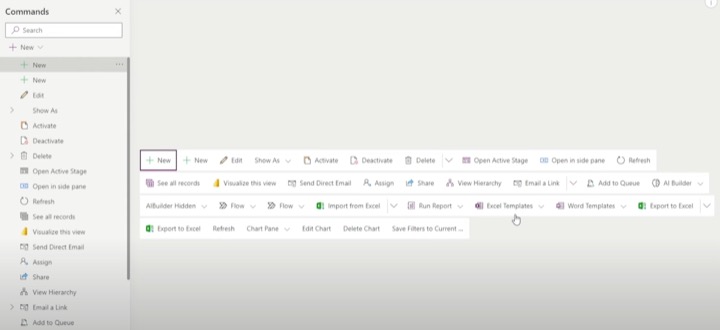
- Subgrid properties for model-driven app main forms (classic)
- Developers can customize the behavior of these actions or add additional actions by customizing the ribbon.
For data representation, users can chose to display a list or a chart in a Dataverse table. These subgrids exist within the main form, and their relation to the record depends largely on the default view or views chosen by the end user.
More about SubGrids
The video outlines a table of properties configurable when employing a subgrid component on the form. These range from cosmetic requirements like labelling and display, to more complex features like Records, Table, and Default View. Additional advantageous properties include the option to display a search box, the availability of an alphabetical index, and the choice between displaying a list of records or a chart.
The Records option has two main settings: "Only Related Records" and "All Record Types". The former property only displays records related to the present one, while the latter option will show records solely filtered by the chosen view.
"Pragmatic Works" also discusses the layout, formatting, and control options integrated into the subgrid system. For example, users can dictate how many records are exhibited on a subgrid page and whether the subgrid should automatically expand to fit all available space. The video also sheds light on actions like viewing, adding, and deleting records. Such features provide users with a broad range of tools to fully tailor their subgrid to the task at hand.
To learn more about this subject, check out here.

Learn about Customize Actions on SubGrids in Power Apps Model-Driven Apps
In this guide, you will learn how to personalize actions on subordinate tables within Microsoft's model-driven applications. An essential component, subgrids allow you to display a list of records or a chart on a form, typically related to the current record. You will be guided on how to add and configure a subgrid using the modern form designer, and how to utilize the grid control to enable inline editing, grouping, filtering, and sorting of data. Additionally, you will learn how to modify the properties of the subgrid, including its label, records, default view, among others. By the end of this guide, you will be proficient in creating more interactive and user-friendly subgrids in your model-driven application.
A subgrid is usually contained within a main form and allows app users to view data within a Dataverse table, typically interconnected with the record currently under review. These subgrids can be designed using the classic form designer to display a data list or a chart. For instance, by selecting 'Show Chart Only' on the Display tab, a chart will be presented instead of a list.
The following list highlights the properties available to configure when using a subgrid component on a form using the classic form designer:
- Name: A unique name for the subgrid used for reference in scripts
- Label: A localizable label for the subgrid visible to users
- Records: Option to display only related records or all record types
- Table: Displays a list of tables based on the 'Records' option chosen
- Default View: The view applied by default
- Display Search Box: Option to display search box
- View Selector: Options to control view accessibility
- Default Chart: Determines which chart to display
- Display Chart Selection: Allows users to select different charts
- Availability: Determines the section availability on phone
- Layout: Specifies the number of columns a control occupies in the form layout
- Number of rows: Decides how many records are displayed in a subgrid
- Controls: Lets you add controls for Web, Phone, or Tablet
Actions performed on a subgrid in the classic form were available in the ribbon. However, in the modern forms, the actions for subgrids are placed near the subgrid. These three actions include 'show list,' 'add record,' and 'delete record.' Developers also have the option to edit the ribbon to modify these actions.
The following behaviors are depicted based on the chosen option for the 'Records' property:
- Show List Behavior: Each subgrid displays the 'Open View' button in the top-right when the table is also displayed. The behavior changes when you choose 'Only Related Records' or 'All Record Types.'
- Add Record Behavior: Each subgrid displays the 'Add record' button. The response changes based on the option chosen for the 'Records' property and if the lookup is for activity records.
- Delete Record Behavior: Different deletion actions are exhibited depending on the type of relationship with the current table. The normal delete behavior is to show a confirmation dialog before deleting the record.
Once you master the process described above, you should consider exploring the Main form and its components for more advanced capabilities within Microsoft's model-driven applications.
You may also consider providing feedback or reading additional resources for extended knowledge and understanding. Continual learning enables you to develop more efficient and user-friendly apps using Microsoft's suite of tools.
Keywords
Power Apps subgrids, Customize actions, Subgrids customization, Model-Driven Apps, Power Apps Model-Driven custom actions, SubGrids in Power Apps, Modify SubGrid actions, Custom actions Model-Driven Apps, Power Apps SubGrids actions, Model-Driven Apps subgrids customization.