- All of Microsoft
Integrate Canva with Power Apps for Enhanced Design
Master Power Apps Design with Shane: Elevate Your Apps Using Canva!
Key insights
Learn to enhance the design of Power Apps using Canva by following Shane's tutorial on creating visually appealing and user-friendly assets.
Discover how to create a home screen background using textured backgrounds and custom buttons, and learn about Canva Pro features like Magic Eraser.
Integrate company logos and personal images seamlessly into your designs using techniques like background remover and shape fitting.
Understand the process of integrating Canva designs into Power Apps, including setting images as backgrounds and making buttons interactive.
Gain additional tips from Shane on optimizing file sizes and maintaining a consistent design across the app for improved performance and professionalism.
Exploring Canva in Power Apps
Power Apps, a platform provided by Microsoft to build custom apps, increasingly leverages user-friendly aesthetic tools like Canva. Canva's integration into Power Apps signifies a bridging of straight-forward design with technical application development. This allows developers, who may not have deep graphic design expertise, to produce applications that are not only functional but also visually appealing. Canva provides a suite of design features including textured backgrounds, custom buttons, and sophisticated photo-editing tools like Magic Eraser and color adjustments.
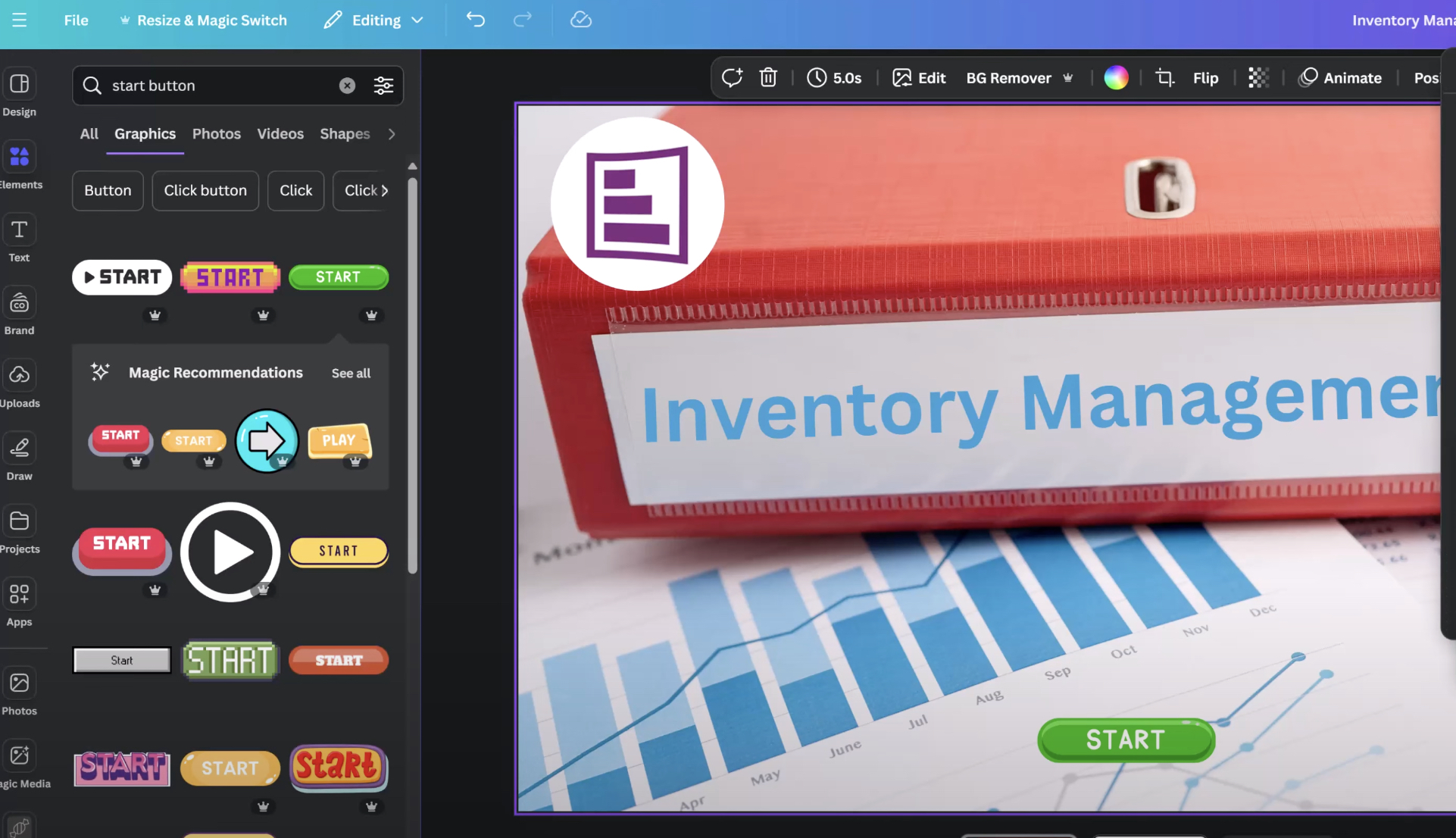
Introduction to Design Integration with Canvas Tools
Shane Young, a Microsoft MVP, introduces viewers to enhancing Power Apps designs using Canva in his latest YouTube tutorial. He discusses the critical role of aesthetic appeal in app design and how even seasoned creators can struggle with visual aspects. With Canora at his disposal, Shane is eager to demonstrate how it can transform basic apps into visually engaging and professional interfaces.
Step-by-Step Design Implementation
The tutorial delves into practical steps starting with creating a visually striking home screen. Viewers learn to customize dimensions accurately and design perfect fitting images with Canva. Shane extends his guidance to using Canan Pro, unlocking premium features like Magic Canceller which allow edits to stock photos, creating highly customized designs that fit brand-specific needs.
Incorporation of Brand Elements
Part of the design process involves integrating company logos and personal images, ensuring they complement the app's layout without overwhelming it. Techniques like fitting logos within specific shapes and utilizing background removers are discussed, alongside creating interactive custom buttons using Canae elements and text tools. Shane emphasizes maintaining design consistency throughout the app for a cohesive and professional appearance.
Advanced Design Features and Integration
Advanced features are also covered, including adjusting image colors to suit the app's theme and integrating finished Canwa designs into the app environment. Additionally, Shane shares insights on optimizing file size to enhance app performance without sacrificing design quality. The session concludes with encouragement for viewers to apply learned techniques and hints at future content involving Microsoft Wander.
Conclusion and Further Learning
The tutorial wraps up by motivating viewers to experiment with Canwa to elevate their app designs. Shane mentions the possibility of exploring other design tools like Microsoft Lawnfluck in upcoming videos and invites feedback on the current tutorial.
![]()
People also ask
What is canvas app in Power Apps?
Canvas apps in Power Apps provide a flexible design environment where you start with a blank canvas. Users can seamlessly drag and drop elements to craft a customized user interface. Adjustments to component size and formatting can be further refined post-placement to suit the specific needs of the application.
How do I import a canvas app into Power Apps?
To import a canvas app package into Power Apps.
How to build a canvas power app?
Create an app in the canvas environment of Power Apps.
Does Power Apps have templates?
Power Apps supports template usage to streamline app development. Once a connection is established and a template is selected, clicking 'Use' will initiate the process where Power Apps copies an Excel file to your designated storage location and constructs the app based on the selected template. You can then run, customize, save, and share the app within your team or organization.
Keywords
Canva Power Apps integration, Canva Power Apps templates, Canva Microsoft Power Apps, using Canva with Power Apps, Canva design Power Apps, Power Apps Canva customization, integrate Canva in Power Apps, Canva for business Power Apps
