- All of Microsoft
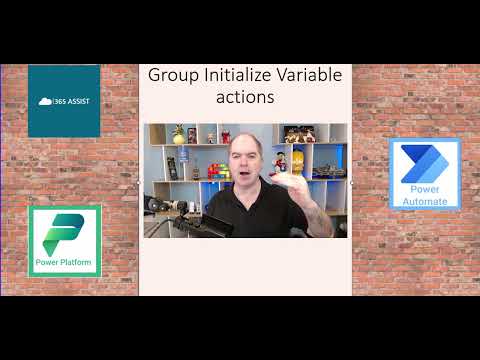
Streamline Workflows: Group Variables in Power Automate
Streamline Power Automate with a clever Initialize Variable action grouping workaround for efficient flows.
Key insights
The Initialize Variable action in Power Automate is key to storing and managing data within workflows. This action allows setting up a variable with a name, type, and starting value, eventually supporting the automation's dynamic nature and complex task execution.
The key features of this action include the ability to define a variable with a distinct name and select its data type. Users can choose from types like string, integer, float, Boolean, or object, as well as assign an initial value, accommodating various data types for flexible storage. Moreover, variables can be dynamically modified within the flow.
The benefits of using the Initialize Variable action are substantial. It offers a centralized data management system, enhances the workflow's adaptability with dynamic execution, reduces complexity through data abstraction, and improves overall flow maintainability.
Some practical use cases for this action include tracking a process's progress, making conditional decisions, capturing user input, performing calculations, and generating dynamic content in communications. These examples showcase how integral the Initialize Variable action is in creating efficient and dynamic flows with Power Automate.
In conclusion, mastering the Initialize Variable action significantly contributes to developing maintainable Power Automate flows, facilitating streamlined data handling, increased adaptability, and simplified processes within automated workflows.
Understanding Power Automate Variables
Power Automate is a powerful tool designed to help users automate workflows and tasks across various applications and services. A critical aspect of creating these automated processes is the use of variables, which serve as placeholders or storage for data that can be used and manipulated throughout a flow. By initializing variables, users can store everything from simple text and numbers to more complex data structures like arrays and objects. The flexibly designed variables within Power Automate are particularly useful for carrying out calculations, storing intermediate results, and creating dynamic outputs that depend on changing data or user inputs. As automation becomes increasingly pivotal in streamlining business processes and enhancing productivity, understanding and implementing variables within Power Automate enables organizations and individuals to design more effective, reliable, and scalable workflows.
Exploring Workflow Variables
When it comes to workflow automation, understanding and employing variables is paramount. These elements are not merely placeholders but are powerful in steering workflows, capturing user input, and facilitating conditional logic. Ami Diamond, a Microsoft Most Valuable Professional (MVP), advocates for the strategic use of variables in workflow design for their capability to store, update and manage data within a flow. Embracing variables can indisputably enhance the productivity of automated processes.
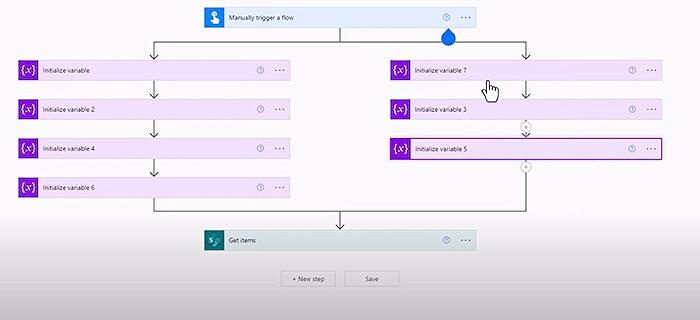
People also ask
How do you initialize a variable in Power Automate?
To initialize a variable in Power Automate, you use the "Initialize variable" action. You provide a name for your variable, choose the type (string, integer, boolean, etc.), and optionally provide an initial value. This action sets up the variable to be used later in the flow.
Can you group actions in Power Automate?
Yes, you can group actions in Power Automate to organize and manage related actions as one unit. This can be done by adding a 'Scope' action, which serves as a container for multiple actions. It's helpful for error handling and maintaining a clear structure within your flow.
Can we initialize multiple variables in Power Automate?
Yes, you can initialize multiple variables in Power Automate by adding multiple "Initialize variable" actions. Each action initializes one variable, so you would need to add an "Initialize variable" action separately for each variable you want to initialize.
What is the difference between initialize variable and compose in Power Automate?
The "Initialize variable" action in Power Automate is used to create a variable and set its value before using it later in the flow. The "Compose" action, on the other hand, is used for combining, or composing, multiple values or expressions, and you do not need to establish a variable first to use it. While "Initialize variable" is about preparing variables, "Compose" can be used for various processing and transformation tasks without necessarily storing the result in a variable.
Keywords
Power Automate Group Actions, Initialize Variable Flow, Automate Variable Grouping, Microsoft Power Automate Variables, Group Variable Initialization, Power Flow Variable Action, Automate Group Variable Set, Power Automate Multi-Variable, Batch Variable Power Automate, Power Automate Action Grouping.