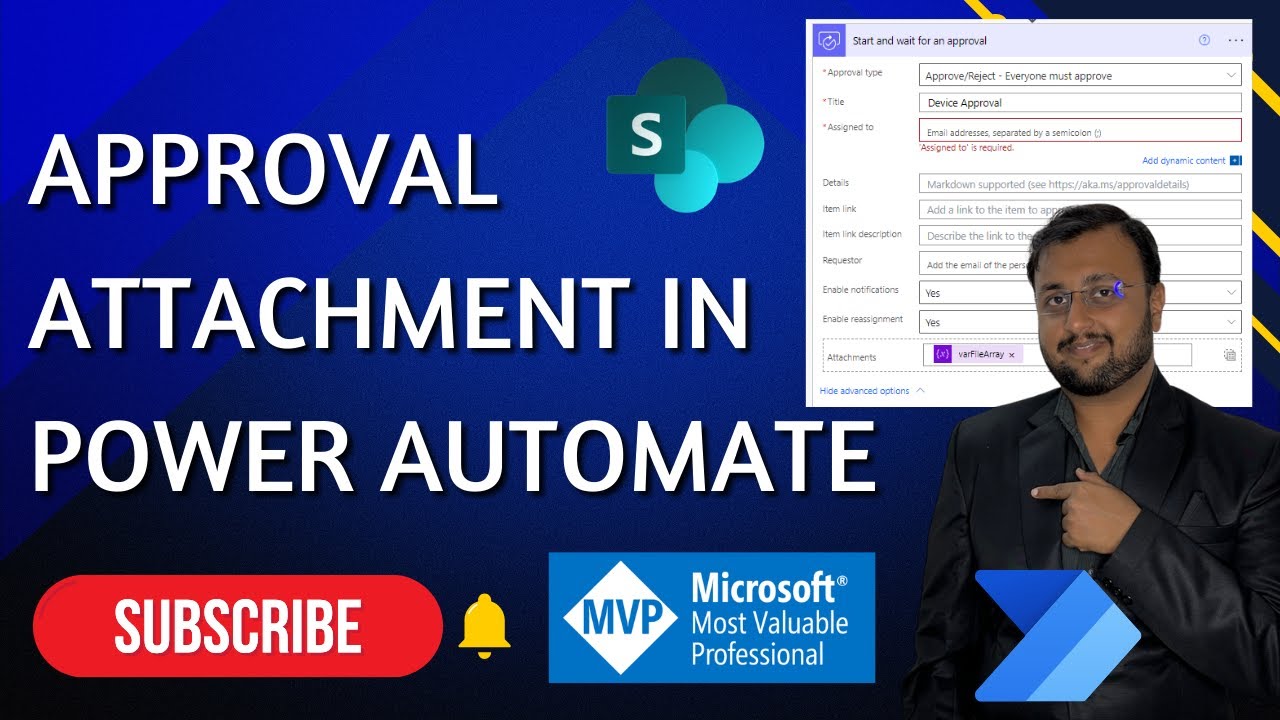- All of Microsoft
How to Power Automate with Flow Approval Attachments
Master Flow Approval Attachments with Power Automate Tutorial
Flow Approval Attachments in Power Automate are a powerful feature for automating processes. This video provides a detailed guide for beginners on how to integrate attachments into Approval actions within flows. This is especially useful for sharing documents securely without having to provide a link.
If you need to attach files to your automated approval request, this tutorial will be incredibly helpful. Learn to navigate through the flow's approval attachments feature seamlessly. This includes handling an array of attachments and their content, and managing multiple attachments.
The video breaks down the process into easily digestible chapters, with timestamps provided for convenience. Starting with creating the flow and advancing to adding the attachment for the Approval Action. Finally, practical testing of the feature is demonstrated to ensure understanding.
- 00:00 Start
- 00:45 Create Flow
- 04:54 Attachment for Approval Action
- 05:22 Perform Testing
To use this attachment feature, first retrieve a file through any compatible connector. Next, insert the file into an approval action using dynamic content. Run the automated process and await the approval request with the attached file in the action center or your Outlook inbox, where you can download and review the attachment.
The video also highlights features like setting up reassignment configurations for approvals within Power Automate. While more detailed information can be explored outside the video, the core steps are fully covered for users to begin using this enhancement.
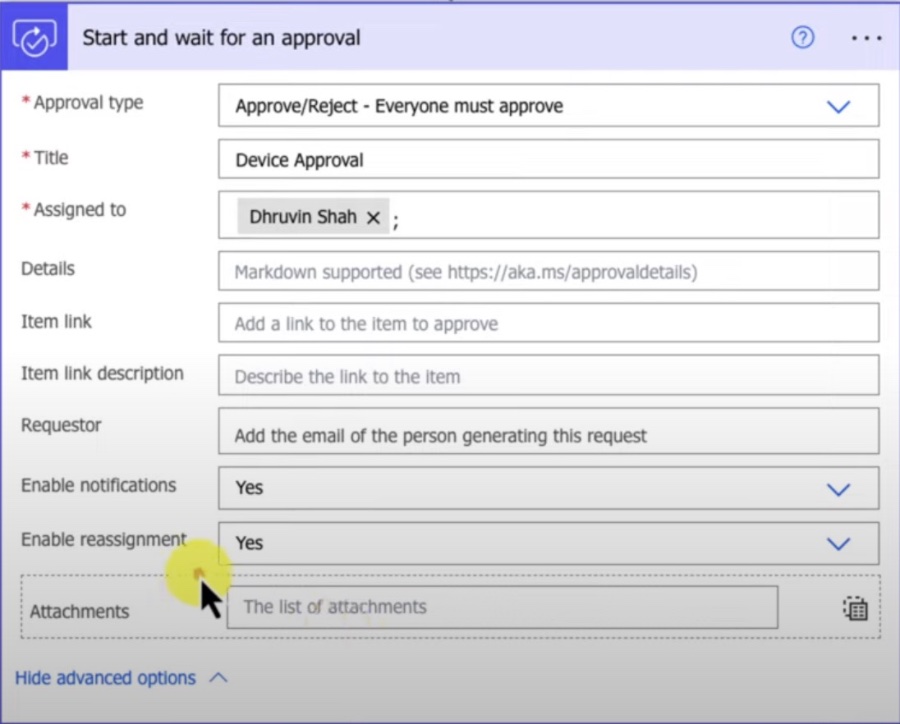
Overall, this feature streamlines the flow of information by allowing attachments to be passed from a connector action directly to the approvals step. With these easy steps, share critical information securely and efficiently through automations in Power Automate.
Power Automate's Approval Attachments
Power Automate enhances workflow automation by allowing file attachments in approval flows, thus streamlining work processes. By offering a method to securely share documents without links, it suits different workflow preferences. The intuitive guide makes incorporating this functionality accessible for beginners, ensuring a broader acceptance and integration into daily business operations. This feature aims to simplify sharing critical information through automated processes and empowers users by offering additional settings like approval reassignments. This addition to workflow automation tools reflects the continuing evolution to meet user needs for efficiency and security in digital collaborations.
.jpeg?w=700&output=jpg)
People also ask
How do I add an attachment in approval flow Power Automate?
To add an attachment to an approval flow in Power Automate, you will need to use the "Create an approval" action and include the attachment by adding an "Add an attachment" action. The attachment content can be provided from various sources, such as SharePoint or OneDrive, using dynamic content.
How do you pass an attachment in Power Automate?
To pass an attachment in Power Automate, you can use variables to hold the content of the file. Retrieve the file content using a "Get file content" action from the source, such as SharePoint, and store it in a variable. Then provide this variable to any subsequent actions that require the attachment as input.
What is the attachment limit for Power Automate approval?
The attachment limit for Power Automate approval actions is determined by the underlying email service limits because approval attachments are sent via email. For Office 365 Outlook, the limit is usually around 4 MB per attachment. It's recommended to check the latest limits based on the specific email service used.
How do you customize approvals in Power Automate?
To customize approvals in Power Automate, you can modify the details in the "Create an approval" action. This action allows you to set the title, details, assigned users, and custom responses if needed. Further customization may include using custom options for responses or sending out custom notification emails to approvers.
Keywords
Power Automate Flow Approval Attachments, Flow Approval Process Automation, Automate Approval Attachments, Microsoft Power Automate Approvals, Power Automate Attachment Workflow, Approval Attachment Automation, Power Platform Approval Attachments, Document Approval Power Automate, Microsoft Flow Attachment Management, Power Automate Approval with Attachments