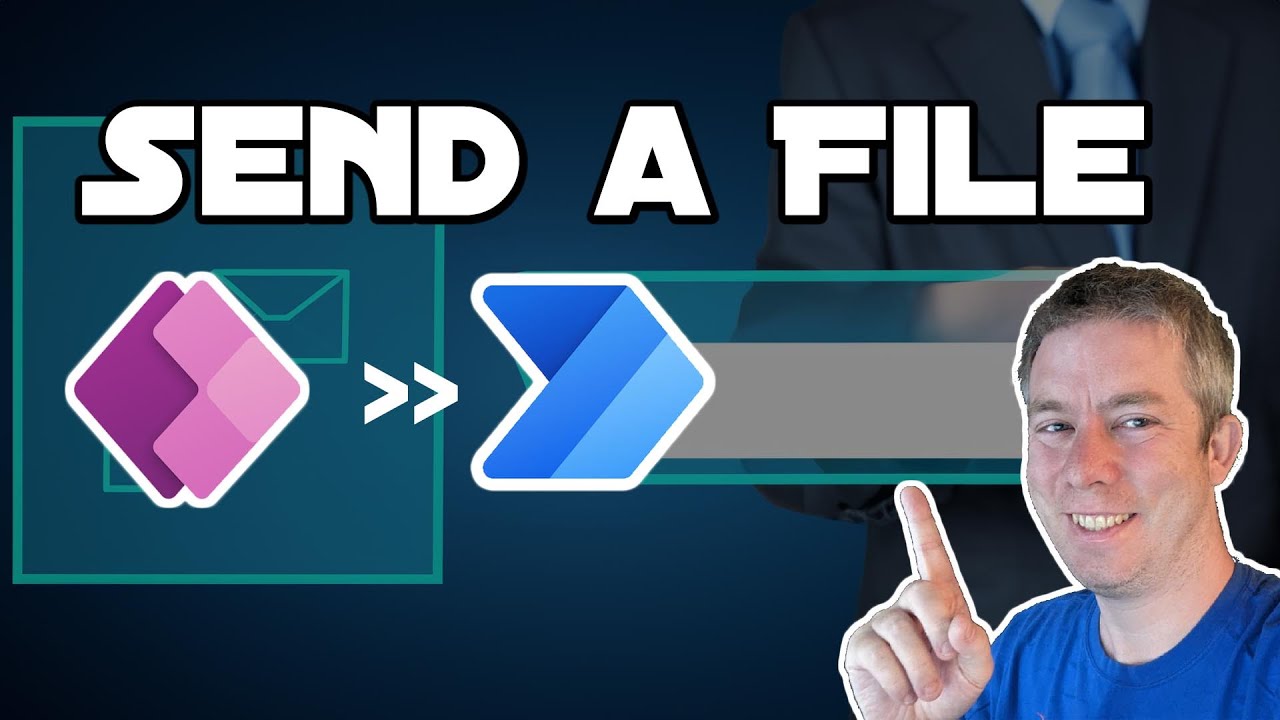- All of Microsoft
Streamline File Transfers with Power Apps V2 & Automate
Enhance file transfers from Power Apps to SharePoint & Outlook with Power Automate for seamless productivity!
Key insights
- Power Apps V2 Trigger integrates with Power Automate to streamline file management.
- Learn to move files directly from a Power Apps attachment control to SharePoint or Outlook.
- Use a step-by-step guide for setting up flows and configuring triggers for better automation.
- This solution boosts productivity and simplifies file management in Power Platform applications.
- The tutorial provides a formula for executing attachment actions efficiently.
Exploring Power Apps V2 Trigger and Power Automate
The main focus of this tutorial is integrating Power Apps with Power Automate to optimize file management processes. By using the Power Apps V2 Trigger, users can automate tasks and seamlessly move files to SharePoint or Outlook. This enhances productivity by offering a structured and straightforward approach to managing attachments. The guide simplifies the process with clear instructions on setting up and configuring automated flows.
This integration is particularly useful for those looking to improve operational efficiency within the Power Platform. By following the steps outlined, users can create automated systems that save time and reduce manual work. The ability to manage files programmatically is a powerful tool in today's digital world. This tutorial demystifies the process, making it accessible even to those new to Power Automate.
Streamline File Movement with Power Automate: The video tutorial by Andrew Hess titled "Send files with Power Apps V2 Trigger to Power Automate and Beyond!" provides a comprehensive walkthrough of how to automate file management by utilizing Power Automate with Power Apps. This tutorial is the final installment following two previous sessions. It demonstrates the process of moving files from a Power Apps attachment control to platforms like SharePoint or Outlook, effectively enhancing workflow efficiency.
Setting Up The Flow: The tutorial emphasizes the initial step, which is the configuration of the Power Automate flow. To begin, it's crucial to set up the triggers that initiate the file transfer process. This ensures that any action in the application seamlessly triggers the movement of files. The guide illustrates how to define these triggers to automate the transfer directly into SharePoint or as email attachments through Outlook.
By setting up this flow, users can create a robust connection between Power Apps and other key platforms. The detailed step-by-step instructions offer insights into creating a smooth integration, thus allowing for improved productivity. Furthermore, users are encouraged to tailor the flow according to specific business needs.
Simplifying File Transfer: Implementing file transfers between systems is made simple with Power Automate. The video covers the formula to use within the automation script. To effectively transition files, a specific script is required—outlined in the tutorial as:
WeWillUseThisTitle.Run(
TextCanvas1.Text,
{
file: {
contentBytes: Last(myFile.Attachments).Value,
name: Last(myFile.Attachments).Name
}
}
Understanding and implementing this formula is key for users looking to leverage Power Automate for optimizing their workflow. The script essentially captures and transports the file data effectively.
Enhancing Productivity: The concluding part of the tutorial spells out the broader implications of utilizing such an integration. By aligning Power Apps with Power Automate, businesses can significantly automate and streamline their file management tasks. This capability means less manual handling and increased efficiency within daily operations.
The tutorial not only serves as a technical guide but also explores the strategic benefits of technology integration. It encourages businesses to shift towards automated solutions for better resource management.
Overall Impact: This video serves as a crucial educational resource for anyone looking to integrate Power Apps with other Microsoft tools like SharePoint and Outlook. The move towards automation promises enhanced workflow and reduced time spent on manual file handling, making it an indispensable part of modern digital solutions.
Understanding Automated File Integration
The concept of automating file movement across applications is gaining traction as businesses strive for operational efficiency. By using technological solutions like Power Automate, companies can seamlessly connect different applications, reducing the need for human intervention. This shift not only minimizes errors but also accelerates processes. As organizations continue to adopt such technologies, understanding the nuances of each tool becomes essential. Power Automate, in particular, offers a vast array of features that cater to diverse business needs, simplifying otherwise complex operations. As automation becomes more prevalent, the skillful integration of tools will distinguish successful enterprises. This ensures not only efficiency but also a competitive edge in the digital landscape. Understanding these systems can transform productivity levels, driving future innovations.

People also ask
How to pass attachment from powerapps to Power Automate?
What is the difference between Powerapps and Powerapps V2 trigger?
Answer: The main distinction lies in the capability to establish trigger conditions, which enhances the ability to manipulate the flow based on specific criteria.How do you trigger a Power Automate flow from Power Automate?
Answer: When configuring a Power Automate flow, it's possible to incorporate up to three triggers per automation. This flexibility allows for multiple entry points into a single workflow. This discussion covers the setup and integration of multiple triggers in both new and pre-existing workflows.Can you have two triggers in Power Automate?
Answer: While the previous answer didn't provide details, it's possible to include multiple triggers within a single flow to accommodate diverse workflow requirements and scenarios.
Keywords
Power Apps V2 Trigger Power Automate file transfer workflow automation Microsoft cloud integration app development digital transformation