- All of Microsoft
PowerApps Galleries: Filter & Sort Tips - Part 3
Elevate Your PowerApps with Modern Sorting & Filtering Techniques!
Key insights
- Dynamic filtering in galleries using modern elements allows users to quickly locate needed data.
- Modern buttons feature built-in icons for intuitive sorting, switching between up and down arrows based on criteria.
- Combining filtering and sorting enhances user interface for an improved PowerApp experience.
- Upcoming tutorial Part 4 focuses on multi-stage approvals with Power Automate, integrating smoothly with PowerApps.
- Encourages audience interaction by requesting feedback, comments, and suggesting subscription for future updates.
Exploring Advanced Features in PowerApps Galleries
PowerApps has become a crucial tool for creating interactive business apps that leverage Microsoft's environment. Focusing on galleries, one of PowerApps' most used features, users can enhance their apps' functionality significantly. The ability to implement dynamic filtering and sorting through modern controls not only streamlines the process but also makes the user interface far more intuitive. Modern buttons now come with smart icons, adjusting dynamically to reflect sorting criteria, thereby enhancing usability.
These developments in PowerApps are crucial as they allow even users with minimal coding knowledge to build powerful applications tailored to specific business needs. The series also hints at deeper integration possibilities, such as with Power Automate, suggesting workflows like multi-stage approvals could be seamlessly woven into PowerApps solutions.
The tutorial series does not just focus on technical knowledge but also encourages viewer engagement and community interaction. Viewers are urged to subscribe and participate actively, hinting at a robust support system and community around these tutorials. This ongoing engagement and the iterative introduction of more sophisticated features highlight the growing complexity and capability of PowerApps, ensuring users are well-equipped to take full advantage of the platform's offerings.
Overall, mastering these features not only optimizes existing applications but also simplifies the development of new solutions, reinforcing PowerApps' position as a versatile tool in the app development landscape.
Introduction to Power Apps Gallery Optimization
In the latest video by Steph Marshall, viewers are taken through advanced techniques in optimizing gallery displays using modern controls in Power Apps. This third installment focuses on enhancing user interactions through intuitive filtering and sorting functions.
Dynamic filtering and customizable sorting icons are discussed, delivering a more user-friendly experience. These features enable users to manage data more efficiently, which is pivotal in developing functional and effective apps.
Enhanced User Interface with Modern Controls
Steph delves into the specifics of setting up dynamic filters, which allow for a more tailored user experience. By incorporating modern buttons that adjust visual indicators based on the sorting criteria, users can intuitively understand data trends with minimal effort.
This integration of filtering and sorting streamlines the interface, making navigation and data retrieval simpler and faster. Such improvements are beneficial for both new and existing applications, aiming to boost productivity and user satisfaction.
Preparing for Advanced Features in Upcoming Tutorials
The tutorial not only covers the technical aspects of current features but also prepares viewers for future enhancements. The forthcoming video, Part 4, promises to explore multi-stage approvals utilizing Power Automate, offering viewers insights into more complex workflows.
Enhancing Power Apps with multi-stage approvals can significantly streamline processes, especially in scenarios requiring rigorous validation steps. Steph encourages viewers to follow the series closely by subscribing and activating notifications for upcoming content.
Summary and Additional Resources
This tutorial by Steph Marshall is a comprehensive guide that extends beyond basic functions, instilling advanced techniques for improving app efficiency using Power Apps. For those interested in further enriching their applications, additional resources and community support are available through the channel’s membership.
For direct engagement and more personalized advice, viewers are encouraged to leave comments or feedback specifically relating to their experiences or challenges with Power Apps.
Diving Deeper into Power Apps
Power Apps has revolutionized the way organizations develop custom applications tailored to their unique business needs. By enabling both professional developers and non-technical users to create applications, these resources help bridge the gap between complex coding and functional software solutions. This platform supports the creation of both mobile and web apps, making it incredibly versatile.
The essence of Power Apps is its ability to connect to various data sources, including both Microsoft-based and external sources, allowing for extensive data manipulation and integration. Whether it's sorting data visually with updated buttons or filtering galleries dynamically, Power Apps provides the tools needed for enhanced data interaction.
With Continual updates and new features, maintaining up-to-date knowledge through tutorials like those offered by Steph Marshall is essential. These learning resources are vital in mastering the platform’s capabilities and deploying them effectively within your projects.
As the platform evolves, so too does the community around it, contributing constantly to a growing repository of shared knowledge and experience. Engaging with this community through forums, videos, and other social media platforms enriches the user experience.
Utilizing modern controls in Power Apps allows for not only aesthetic enhancements but also improves the functional aspects of applications. The ability to link these controls to common data sources like SharePoint empowers users to create more cohesive and dynamic applications.
Future tutorials are anticipated to address even more complex scenarios, potentially incorporating AI and machine learning capabilities into Power Apps. This advancement will open up new possibilities in application development, further empowering users to create highly sophisticated tools.
For anyone serious about mastering Power Apps, following educators like Steph Marshall and engaging actively with the content they provide is invaluable. By keeping abreast of new developments and learning through practical demonstrations, users can significantly improve their skill set and the quality of their applications.
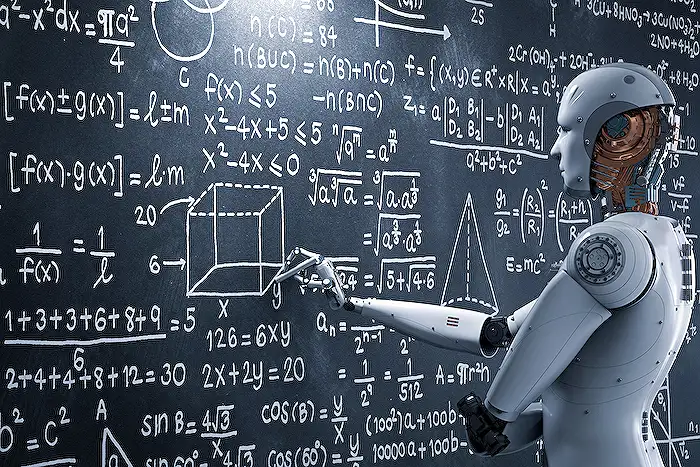
People also ask
How to filter gallery items in Power Apps?
As a Microsoft expert, it's important to understand that filtering gallery items in Power Apps can enhance user experience significantly. To filter your items effectively, you can use the 'Filter' function. You would apply this directly to your gallery’s 'Items' property. An example might be leveraging columns like status or date, which can be integrated into the expression to narrow down the displayed results based on specified criteria.
How do I make my gallery responsive in Power Apps?
Creating responsive galleries in Power Apps is essential for maintaining usability across different devices. To achieve this, adjust the gallery’s properties such as 'TemplateSize', 'WrapCount', and the general layout to dynamically scale or rearrange based on the app's viewport size. Utilizing formulas that adapt to screen size or orientation, like 'App.Width' or 'App.Height', ensures that the gallery optimizes its presentation on various devices.
How do I filter the gallery by people picker in Power Apps?
Filtering a gallery by using a 'People Picker' in Power Apps involves targeting specific user data. Implement a filter on the gallery's 'Items' property where the people picker's selected value matches a corresponding field in your data source. For instance, if your people picker is set to select employees, the filtering formula would compare the selected employee’s ID to those listed in your data source, effectively filtering the gallery based on the user selection.
How to sort gallery items in Power Apps?
Sorting items in a Power Apps gallery can be set up through the 'Sort' or 'SortByColumns' functions, applied to the gallery's 'Items' property. These functions can organize data either alphabetically, numerically, or by date, ascending or descending based on the parameters you define. It’s a straightforward way to enhance the navigational experience within your application, allowing end-users to view data in a structured manner.
Keywords
PowerApps Galleries, Filtering PowerApps, Sorting PowerApps, Modern Buttons PowerApps, PowerApps Tutorial, PowerApps UI Design, PowerApps Gallery Customization, Advanced PowerApps Techniques
