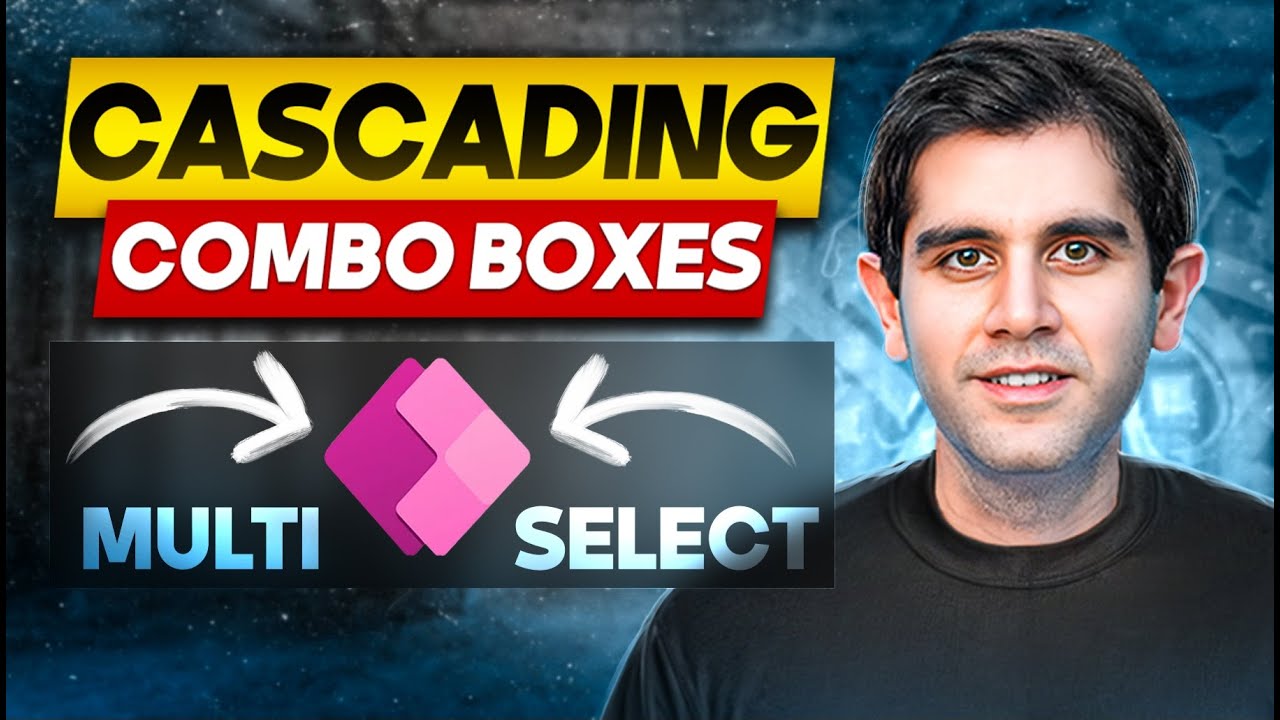- All of Microsoft
Step-by-Step Power Apps Cascading Combo Boxes Guide
Master Multi-Select Cascading Combo Boxes in Power Apps with this Expert Tutorial!
Key insights
- Cascading Combo Boxes: Learn how to build and set up basic and advanced cascading combo boxes in Power Apps.
- Functions Used: Utilize Distinct & Choices functions to fetch unique values for your combo boxes.
- Data Sources: Understand the use of SharePoint and Dataverse for managing data in multi-select cascading combo boxes.
- Step-by-Step Guide: Explore the process of creating 3-level dependent dropdowns step-by-step.
- Practical Application: Demonstrate multi-select options and reset cascading controls using Power Apps.
Understanding Cascading Combo Boxes in Power Apps
Cascading combo boxes are vital tools in Power Apps for creating interactive and dynamic forms. These combo boxes allow users to tailor choices based on previous selections, streamlining data entry and enhancing user experience. With options such as SharePoint and Dataverse as backends, developers can leverage robust data handling and improved delegation capabilities leading to efficient data processing across large datasets.
Through the integrated use of Distinct and Choices functions, developers can effectively manage and present unique data entries, facilitating easier data management. This functionality is particularly useful in environments where data integrity and accuracy are paramount.
The tutorial detailed in the video provides a structured and clear path for beginners and advanced users alike to implement cascading combo boxes. It breaks down the complexity of data interdependencies into manageable steps, making it accessible for users with varying levels of expertise in Power Apps.
Moreover, being able to download and directly interact with the demonstrated Power App can significantly enhance understanding and retention of the implemented concepts. This practical exposure supports the theoretical knowledge shared in the tutorial, ensuring a holistic learning experience.
Ultimately, mastering cascading combo boxes in Power Apps opens up numerous possibilities for developing more engaging and efficient business apps, driving better data governance and user satisfaction in professional environments.
In this detailed tutorial, YouTube educator Reza Dorrani dives into the intricacies of creating Multi-Select Cascading Combo Boxes using Power Apps. This comprehensive guide is particularly helpful for developers interested in enhancing the usability and functionality of apps using Power Apps.
The tutorial commences with an introduction to the concept of cascading (dependent) controls within Power Apps. Reza explains the step-by-step process required to build these advanced controls, starting from basic to more complex levels, highlighting the dynamic nature of cascading combo boxes tailored for multi-select purposes.
The video progresses into a technical section where Reza details the use of specific functions within Power Apps. He explains how the Distinct and Choices functions can be crucial in fetching unique values required for the cascading combo boxes. This segment is vital for viewers looking to deep dive into function utilization.
Furthermore, practical application of these concepts is demonstrated using popular data sources like SharePoint and Dataverse. SharePoint Lists are utilized to show how cascading combo boxes can be synchronized with data lists for efficient data management and interaction within apps.
Several key milestones of the tutorial include beginning with basics at 0:00, followed by implementing cascading combo boxes with SharePoint Lists at 0:28, and advancing to multi-level tutorial guides reaching until 14:34 where Reza shows using Dataverse Tables for Delegable Multi-Select Cascading Combo Boxes. This structure helps viewers navigate through the tutorial based on their comfort with each topic.
The tutorial does not just share knowledge; it assures support by directing viewers to downloadable resources. Reza points to the community tab of the channel for viewers to access the Cascading Power App demonstrated in the video, albeit certain membership conditions apply. This adds a hands-on practical aspect to the learning experience.
Learn how to construct cascading combo boxes in 3-tier applications.
Understand and apply distinct and Choice Functions in Power Apps.
Explore multi-select options within cascading combo boxes using professional data sources such as SharePoint and Dataverse.
Further Insights on Power Apps
Power Apps, an essential service in Microsoft's business application platform, enables the creation and deployment of apps with little to no coding. It offers a low-code approach which simplifies the app development process, maximizing efficiency and minimizing the technical threshold required for implementation. Particularly for tasks such as building interactive combo boxes or integrating with Microsoft data platforms like SharePoint and Dataverse, it provides tools that are both innovative and accessible. The cascading combo box feature which Dorrani discusses is a testament to Power Apps' ability to foster interactive, user-friendly app environments. By melding multiple data sources and functional elements within an app, it empowers developers to build rich, responsive user interfaces. Therefore, mastering these features not only helps in creating more engaging apps but also leverages the broader capabilities Power Apps offers in the realm of digital transformation and enterprise solutions.

People also ask
## Questions and Answers about Microsoft 365How to use cascading dropdown in PowerApps?
Answer: "Down. And the matching field in the master data for this country dropdown can be sourced from the"How do you select a ComboBox item in Powerapps?
Answer: "Select Insert > Input, and then choose Combo box. In the Properties pane on the right side, open the Select a data source list (next to Items), then add or choose a data source. On this pane, select Edit (next to Fields)."What is the difference between OnSelect and OnChange in Powerapps ComboBox?
Answer: "In PowerApps, the 'OnChange' and 'OnSelect' event properties have been available for quite some time, activating any actions defined by the developer in either property. This happens either when a change is completed (OnChange) or when an item is selected (OnSelect)."What is the difference between combo box and list box in Powerapps?
Answer: "Typically, a combo box is used when there are suggested choices available, while a list box is used to restrict input strictly to what is listed. A combo box includes a text box field, allowing for entries not on the list, unless the DropDownStyle is set to DropDownList."Keywords
Power Apps Cascading Dropdown, Multi Select Combo Boxes, Cascading Combo Boxes Tutorial, Power Apps Dropdown Tutorial, Multi Select Dropdown Power Apps, Step-by-Step Power Apps, Power Apps Form Design, Custom Power Apps Development