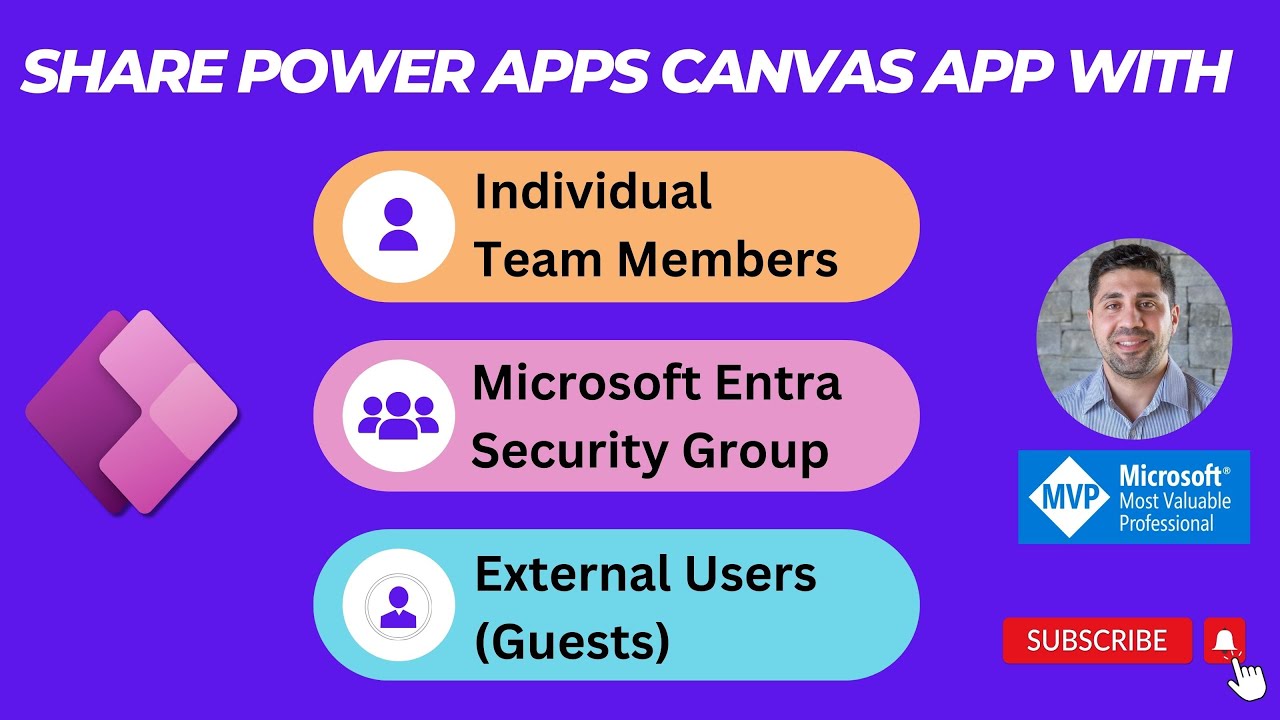- All of Microsoft
How to Share Power Apps Canvas App with Internal & External Users
Master Power Apps Sharing: Internal Teams to External Users! Learn How Here.
Key insights
- Learn how to Save and Publish a Power App.
- Discover how to share the app with individual team members.
- Understand how to share the app with everyone in your organization.
- Explore how to share the app with a Microsoft Entra Security Group.
- Learn how to share the app with external users.
Power Apps Canvas App: Sharing with Internal & External Users
The ability to share Power Apps Canvas Apps effectively is crucial for fostering collaboration and efficiency within organizations as well as with external stakeholders. The process involves not just the completion of the app but also ensuring it is accessible to different groups based on the needs and permissions. This involves understanding the mechanics of saving and publishing within the Power Apps environment and making the app accessible to different user groups, including individuals, security groups, or the entire organization.
Sharing with internal teams or the entire organization helps streamline processes and ensures everyone has the necessary tools at their fingertips. On the other hand, sharing with external users aids in extending the app's functionality beyond the company borders, promoting transparency and increasing engagement. With tools like Microsoft Entra, managing access becomes organized and secure, ensuring that only authorized personnel have access according to security protocols.
Techniques and tips shared in the tutorial help users tackle common challenges and make the most out of their Power Apps experiences. These insights are not just for technical users but also cater to citizen developers who are a part of the rapidly growing low-code platform community within and outside of Microsoft ecosystems.
Introduction to Sharing a Canvas Application
This video tutorial by Rafsub Huseynov provides a comprehensive guide on how to effectively share a Canvas app built with Microsoft's Power Apps. The tutorial spans several important stages, from the initial steps of saving and publishing an app, to sharing it with various user groups within and outside of an organization. The structured walkthrough is designed to make app sharing straightforward and efficient.
Saving and Publishing
The presentation begins by explaining the process needed to save and publish your app. Emphasizing simplicity, the presenter notes that this step forms the foundation for all subsequent sharing functionalities. It's crucial for users to understand how to properly secure and save their app to prevent any data loss or corruption.
Internal Sharing Strategies
Following the initial setup, the focus shifts to internal sharing. The video details methods to share the app with individual team members and expands on sharing it with larger groups like your entire organization or specific groups managed through Microsoft Entra Security. These segments are particularly helpful for enhancing collaboration and ensuring everyone relevant has access to the necessary tools.
Expanding Reach to External Users
Perhaps the most intricate part of the tutorial addresses sharing with external users. This portion breaks down the steps and considerations necessary when providing access to users outside of the organizational network. Managing external permissions can be complex, and the video offers valuable insights into maintaining security while ensuring user accessibility.
Engagement and Feedback
Finally, audience interaction is encouraged in the final part of the video. Rafsan asks viewers to like the video if they find it helpful, leave comments for feedback or questions, and subscribe for future updates. This engagement is crucial for building a community of users who are well-versed in using platforms like Power Apps to enhance their project management capabilities.
Conclusion
Overall, Rafsan Huseynov’s tutorial is an excellent resource for anyone looking to leverage the Power Apps platform for app development and sharing. It addresses both basic and advanced techniques in a manner accessible to both novices and more experienced users, thereby fostering a broader understanding of Power Apps capabilities.
Power Apps Canvas App Sharing
Sharing Power Apps Canvas applications involves several key steps and considerations to ensure that the app meets the functional needs of both internal and external stakeholders. By understanding these components, developers and project managers can maximize the app’s utility and efficiency. Interactive tools like Power Apps encourage collaboration and streamline workflows, making them invaluable in today's data-driven environments.
The process begins with effective saving and publishing techniques, which are fundamental to securing the app’s content and functionality. Following this, sharing with internal team members enhances collaboration while adhering to organizational policies. Extending access to an entire organization or designated groups within fosters a cohesive working environment, especially in larger enterprises where information dissemination is critical.
Exploring external sharing capabilities opens up numerous possibilities for inter-company collaboration and client interaction. However, this requires careful management of security settings to ensure that sensitive data remains protected. The tutorial by Rafsan Huseynov addresses these complexities comprehensively, making it easier for users to navigate through the sharing options Power Apps offers.
Engagement with the community, as encouraged in the tutorial, not only enhances the learning experience but also builds a network of knowledgeable practitioners who can offer support and insights. This community aspect is pivotal in understanding the real-world applications and challenges associated with using low-code platforms like Power Apps.
In conclusion, whether you are geared towards internal efficiencies or broad collaboration, understanding how to share your Power Apps Canvas app extends its value significantly. By following structured tutorials and engaging with the broader community, users can leverage Power Apps to drive significant digital transformation in their practices.
[END HTMLDOC]

People also ask
"How can you distribute a Canvas app with all the employees in an organization?"
Options for Sharing a Published App:
"Can we share the Canvas app with external users?"
Canvas apps can be shared with guest users of a Microsoft Entra tenant, facilitating collaboration with external business partners, contractors, and other third-party associates who can run your company's canvas apps.
"How do I embed a canvas app as a personal app in a team?"
Canvas apps can be integrated into Teams using the web player. Start by navigating to Power Apps, then to Apps, and select the desired app to open in a new browser tab or press F5 to play the app directly. Subsequently, once the app is running via the web player, click the 'Add to Teams' button located on the top-right side of the screen.
"How do I share a connection on canvas app?"
To share the Canvas App with a Microsoft 365 Group, access the maker portal and locate your app. Move to the sharing menu, input the Microsoft 365 group name in the search box, select your group (e.g., WC Finance Department) when it appears, and click the 'Share' button.
Keywords
How to share Power Apps, Share Canvas App, Power Apps external users, Power Apps internal sharing, Power Apps user permissions, Canvas App collaboration, Power Apps distribution, Access control Power Apps