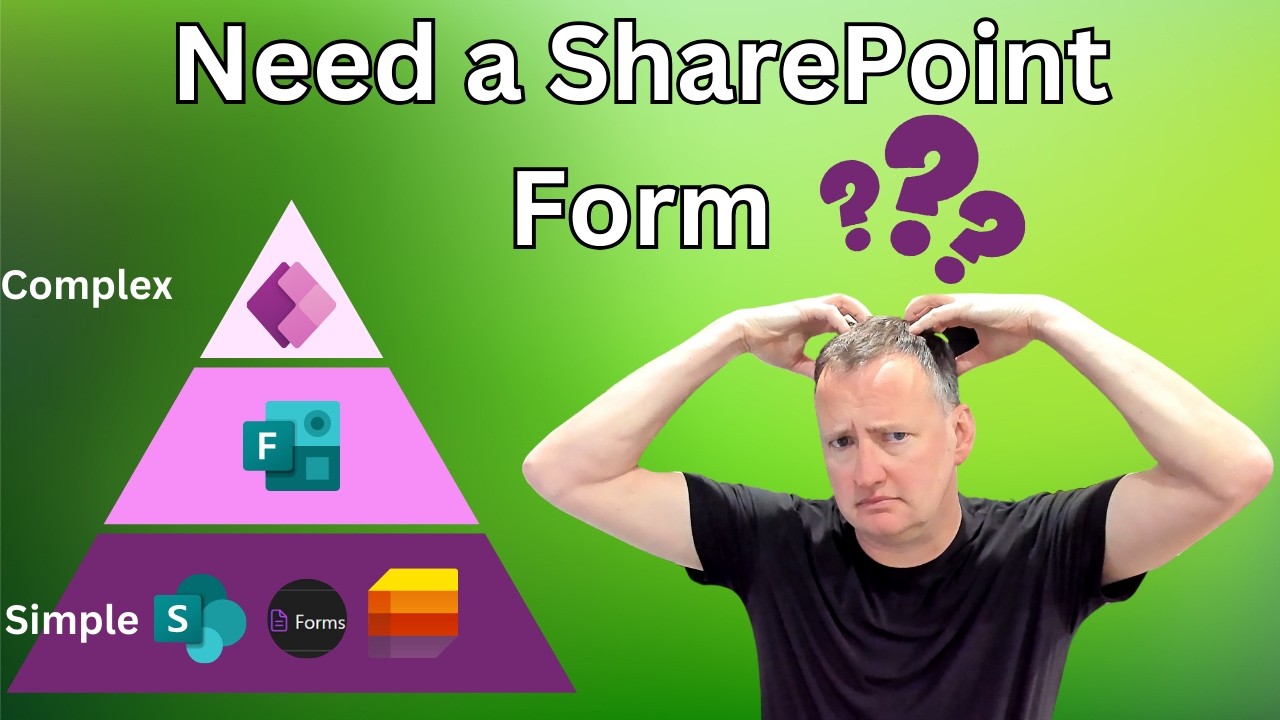- All of Microsoft
Best Tools for Efficient SharePoint Data Retrieval
Explore SharePoint Tools for Data Management: From Forms to Power Apps!
Key insights
- Integration and Functionality: The video explores the integration of SharePoint forms with Microsoft List, Forms, and Power Apps, providing a thorough guide for both beginners and advanced users.
- Practical Uses: Discusses the practical uses, features, and limitations of the mentioned tools for efficient data management in SharePoint.
- Steps for Implementation: Demonstrates the process of creating a new SharePoint list, setting permissions, and utilizing various tools to manage data.
- Customization with Power Apps: Highlights the advantages of using Power Apps for customizing SharePoint to better suit user-specific needs.
- Content Timeline: Provides a clear timeline within the video, including sections on different SharePoint forms, setting up lists, and building Power Apps apps that utilize SharePoint data.
Taking a closer look at SharePoint data management, the video serves as a comprehensive guide for incorporating various Microsoft tools to enhance functionality and data handling. It delves into the synergistic use of SharePoint with Microsoft List, Forms, and Power Apps. The coverage spans from basic data entry aided by simple forms to more intricate data handling using customized applications developed via Power Apps. It is aimed at aiding users at varying levels of expertise, from novices to more experienced individuals, ensuring they select the tools that align best with their operational requirements.
Exploring SharePoint's Data Management Features
SharePoint is not just a platform for internal data storage and collaboration but also a robust environment that can be tailored for varied data processes, integrated with tools like Microsoft List, Forms, and Power Apps. These integrations empower users to create, manage, and customize data forms effectively. SharePoint's adaptability is showcased in its ability to house simple data entry forms and host complex, sophisticated applications tailored by Power Apps, catering to the diverse needs of businesses. This adaptability makes it an ideal choice for companies looking to enhance their productivity and data management strategies. Furthermore, the platform's user-friendly interface and comprehensive management options facilitate a smooth data handling experience, ensuring that every user can achieve optimal data management and operational efficiency.
Introduction to SharePoint Tools
Shane Young's latest YouTube video offers an in-depth look at the new SharePoint forms button and its integration with various Microsoft tools. This guide is meticulously designed for both beginners and advanced users who aim to enhance their SharePoint Online experience. Shane delves into creating a new SharePoint list, setting permissions, and selecting the appropriate tools for data management.
Key Features and Practical Applications
The video extensively covers the practical uses, features, and limitations of integrating SharePoint Online with Microsoft List, Forms, and Power Apps. Shane illustrates the ease of streamlining data entry using simple forms, and also the potential for advanced customization available through Power Apps, making it a versatile tool for any organizational needs.
Forms Power AppsStep-by-Step Tutorials
Shane provides viewers with step-by-step tutorials on setting up a SharePoint List, utilizing Microsoft Lists and Forms, and customizing SharePoint Online via Power Apps. At the 24:55 mark, he demonstrates how to build a Power Apps application that effectively utilizes SharePoint data, which is a highlight for those seeking practical application of the knowledge shared.
Conclusion and Additional Resources
The video concludes with a call to action, encouraging viewers to like, subscribe, and explore further training courses offered by Shane Young for more in-depth knowledge. Although direct links and social media connections are suggested, the primary focus remains firmly on educating viewers about efficiently using SharePoint Online integrations.
Exploring SharePoint Online Capabilities
SharePoint Online continues to evolve, introducing users to a plethora of tools and functionalities that streamline workplace productivity. Suitable for various business applications, SharePoint Online serves as a robust platform for document management, collaboration, and customized workflow solutions. By integrating seamlessly with tools like Microsoft Lists and Power Apps, it provides a cohesive system that enhances project management and data handling.
In addition to being a document management powerhouse, its compatibility with other Microsoft products ensures that businesses can maintain a fluid and interoperable environment. This adaptability makes SharePoint Online an exceptional choice for modern businesses looking for reliable and comprehensive management solutions.
Overall, the enhancements and integrations available through SharePoint Online enable businesses to transform their operational capabilities. Whether you're automating processes with Power Apps or managing data with customized forms, SharePoint Online offers the tools and flexibility needed to adapt to varied business requirements effectively.
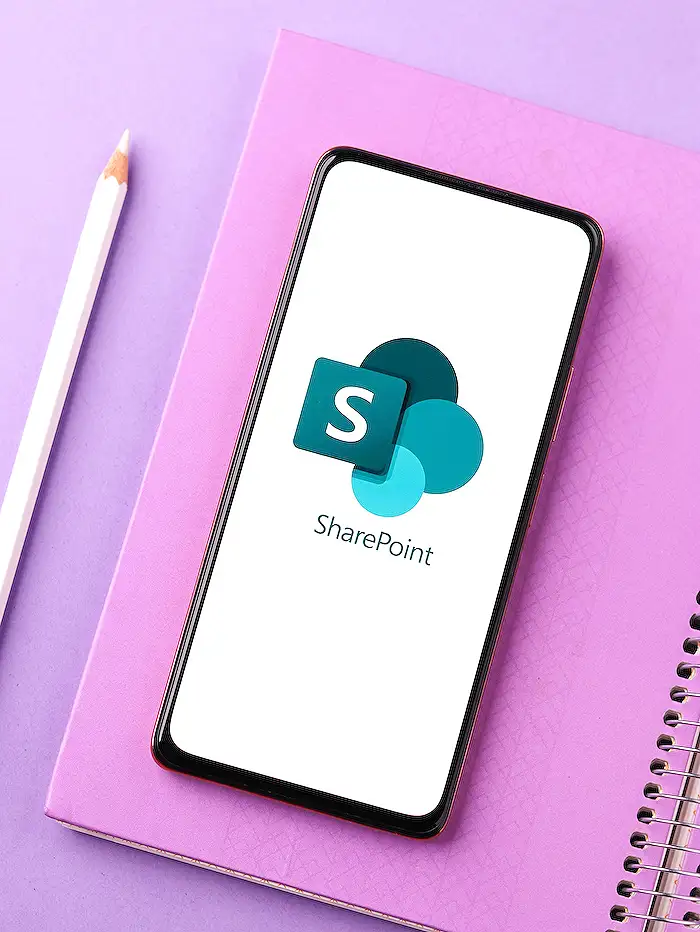
People also ask
## Questions and Answers about Microsoft 365How to check SharePoint data usage?
From the Microsoft 365 dashboard, navigate to the Admin center, then select Usage. Here, you can review data usage for various services including email, files, OneDrive, among others.How do I fetch data from SharePoint?
Currently, no specific method has been provided for this query.How do I query data in SharePoint?
Navigate to the Data sources page and select SharePoint list. Then, input the URL of the SharePoint site you've previously identified into the Site URL field within the provided dialog box. If necessary, specify the name of any on-premises data gateway and choose the type of authentication, filling in the necessary credentials.How to see SharePoint storage usage?
Access the Site settings by selecting it from the top right corner of the SharePoint site. Under the Site Collection Administration, chose Storage Metrics. This section will display the total storage utilization in gigabytes.Keywords
SharePoint data tools, SharePoint integration, best SharePoint tools, SharePoint data retrieval, SharePoint management, optimize SharePoint data, SharePoint data solutions, efficient SharePoint tools