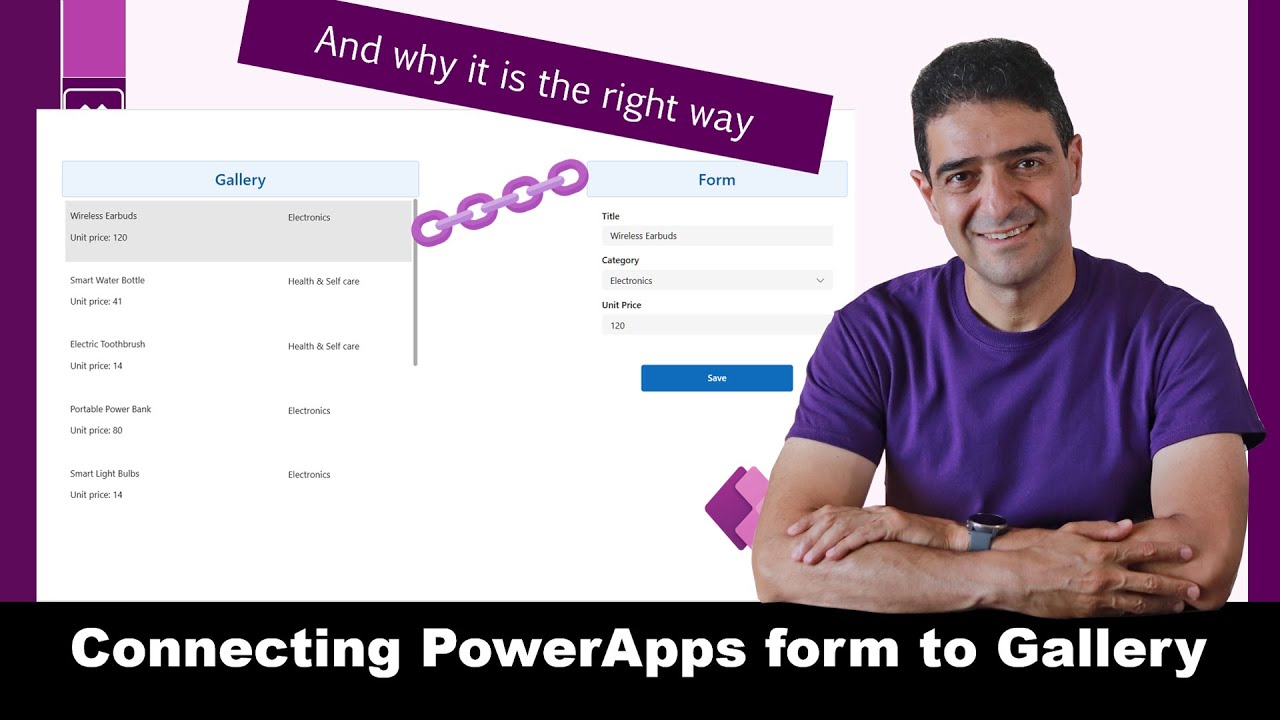- All of Microsoft
Integrate Power Apps Form with Gallery Record Easily
Master Power Apps: Link Forms to Gallery Records Efficiently
Key insights
- Utilize the SelectedItem from Gallery as "Item" in the form within Power Apps to foster easier data editing.
- Alireza Aliabadi showcases a method to connect the form and gallery effectively, enabling seamless modifications without impacting form stability.
- Identifies the problem of using SelectedItem directly and proposes a better connection technique between forms and gallery datasources.
- Explains the implications of coordinating forms and galleries when they are not on the same page, enhancing user interface consistency.
- Concludes with a comprehensive summary of the connection method, ensuring users grasp the enhanced process thoroughly.
In this instructional video, Alireza Aliabadi delves into advanced techniques for integrating a Power Apps form with a specific gallery record. Through detailed examples and explanations, he identifies commonplace issues that developers face when directly using the Selected Item feature from Power Apps' Gallery. Aliabadi offers a groundbreaking solution that facilitates dynamic data handling and minimizes disruptions to the user interface, even when the form and gallery are not hosted on the same page. This ensures a more robust, flexible, and user-friendly approach to managing data in Power Apps.
Understanding Power Apps Connections
Power Apps is a Microsoft tool that enables users to build custom business apps without needing extensive coding knowledge. Integrating forms with galleries in Power Apps is a fundamental skill for developers aiming to optimize user interaction and data manipulation. The way a form connects to a gallery can significantly impact the app's functionality and the user's ability to edit data seamlessly. Traditional methods, while functional, often introduce complications or limitations, particularly in complex applications. Advanced techniques, such as the one introduced by Aliabadi, are designed to address these issues by providing more fluid and less disruptive connections. This not only enhances the end-user experience but also simplifies backend data management for developers.
Alireza Aliabadi demystifies the integration process between forms and galleries in Power Apps, emphasizing best practices that minimize errors. By exploring the direct connection between the gallery data source and the forms, Aliabadi illustrates how to maintain data integrity across components. This approach allows users to modify data freely in the gallery without impacting the linked form.
The workshop begins with a clear explanation of the commonly faced problem when linking gallery items to forms simply through 'SelectedItem'. These initial steps highlight the simplicity of the setup but also hint at the looming issues that arise without a proper linkage. Aliabadi's tutorial moves beyond basic configurations to a more robust connection paradigm.
Highlights from the setup and problems are discussed in detail at specific timestamps in the video, providing viewers with a structured path to follow. Through these segments, viewers can relate to the challenges posed by traditional methods and appreciate the enhanced technique introduced. The seminar concludes with advanced solutions for managing forms and galleries on separate pages, showing versatile deployment scenarios.
Deeper Insights into Power Apps Connectivity
Power Apps is designed not just for creating applications but for ensuring they are dynamic and interconnected. The platform allows developers to construct a form and a gallery that are not just visually coherent but functionally integrated. It's crucial for developers to understand the importance of a seamless connection, especially in an environment where every component must work in harmony.
Understanding these types of integration can profoundly impact how applications are designed and maintained. Learning through practical examples like those provided by Alireza not only enhances understanding but also empowers developers to implement sophisticated features within their applications. With this knowledge, one can ensure that applications are not only functional but also adaptable to changing data needs, which is critical in dynamic business environments.
Through effective connectivity strategies like those shared in Aliabadi's video, applications can achieve a higher level of responsiveness and user engagement. Such integration techniques ultimately lead to the creation of a more cohesive and functional application ecosystem within Power Apps, enabling businesses to leverage their data more effectively and efficiently.
Overall, the focus on connecting different parts of an application like the form and gallery in Power Apps sets a precedent for building robust, scalable, and easily maintainable apps. As businesses continue to evolve, the need for applications that can adapt at a moment's notice becomes imperative. Aliabadi’s guidance serves not just as a learning tool but as a stepping stone for more innovative solutions in the future.
Teams Planner Power BI Power Automate Power Apps

People also ask
## Questions and Answers about Microsoft 365"How do I link a form to the gallery in Power Apps?"
To establish a connection between the edit form and the gallery in Power Apps, locate the 'edit form' from the tree view on the left side; it typically defaults to "Form1" unless it has been renamed. In the top formula bar, simply input "Gallery1.Selected" to reference the selected item in the gallery. This action will effectively link your form to the gallery."Which Power Apps function is great for getting specific records from a DataSource?"
The Filter function is particularly useful for retrieving specific records from a data table by applying a criteria-based formula. This function allows you to precisely target certain records while excluding those that do repeated not conform to the specified criteria in Power Apps."What is the difference between Power Apps form and gallery?"
The distinction between a Power Apps form and gallery lies in their functional capabilities. An Edit form control enables users to edit fields, create a record, and save these changes to a linked data source. Conversely, a Gallery control displays a table from a data source and allows users to select records for detailed viewing or editing within a linked form."How do I connect data to a Power Apps form?"
To integrate data into a Power Apps form, you need to start by creating a blank canvas app in Power Apps Studio. Navigate to the app authoring menu and select Data > Add data. Here, under Connectors, locate and select the desired connection from the list to add it as your data source, facilitating the data integration for your app.Keywords
Connect Power Apps to Gallery Record, Power Apps Gallery Record Connection, Integrate Power Apps with Gallery, Power Apps Gallery Linking, Master Power Apps Gallery Connection, Power Apps Data Binding, Power Apps Record Selection, Advanced Power Apps Techniques