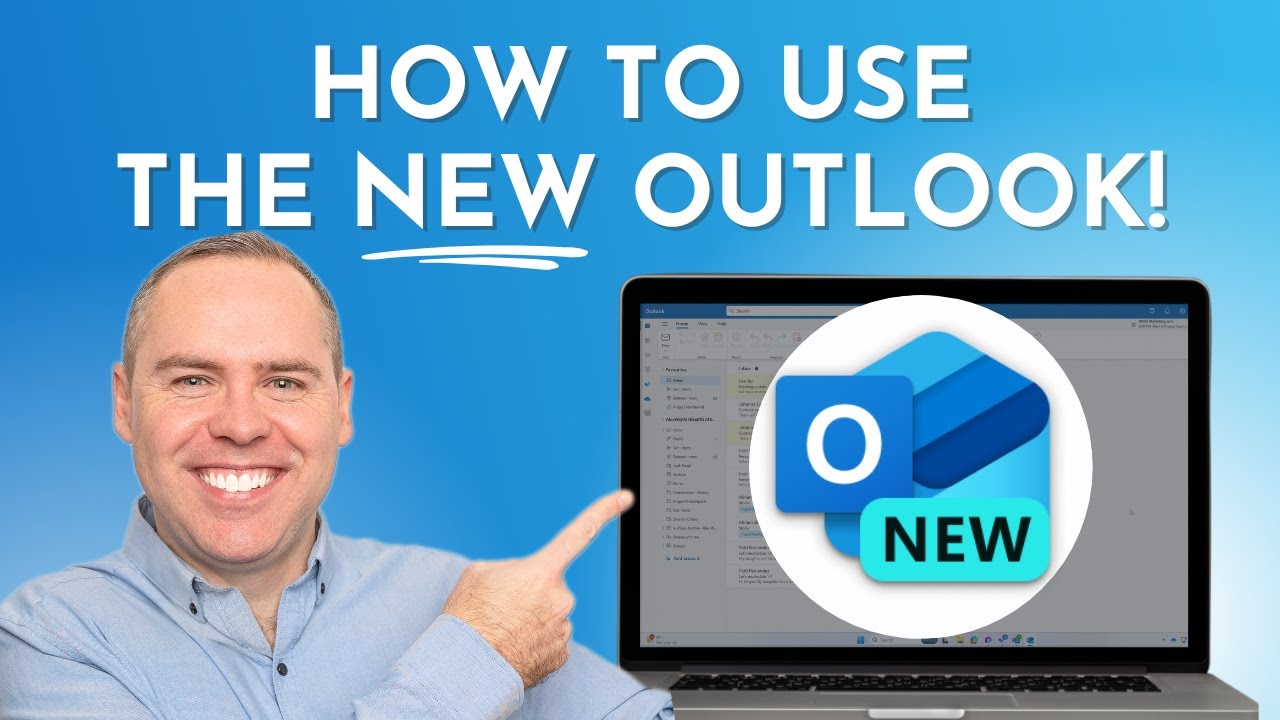- All of Microsoft
Master New Microsoft Outlook: Tips & Tricks (2024 Update)
Master New Outlook Features with Our Guide: Boost Email & Productivity Skills
Key insights
- Introduction to the New Outlook: Learn how to adjust the interface to your preferences and address user concerns.
- Inbox Management: Discover enhanced features for more effective email management.
- Calendar and Event Coordination: Leverage updated calendar features for better scheduling and event handling.
- Integration with Microsoft 365 Apps: See how the New Outlook works seamlessly with Microsoft Teams, OneDrive, and more to simplify work and sharing.
- New Productivity Features: Explore time-saving features newly added to the New Outlook.
Embracing the New Era of Email Productivity With Microsoft Outlook
Microsoft's latest update to Outlook is transforming email management and productivity. Designed to accommodate both veteran users and newcomers, the revamped Outlook offers personalized interface customization, leading to a more intuitive email experience. Enhanced inbox management tools enable users to navigate and control their emails with unprecedented ease, emphasizing efficiency and effectiveness.
Additionally, the updated calendar functionalities facilitate improved event scheduling and coordination, further streamlining the planning processes. Integration with key Microsoft 365 apps such as Microsoft Teams and OneDrive underscores Outlook's commitment to a unified and cohesive workflow, enabling seamless sharing and task management. New productivity features, eagerly anticipated by many, promise significant time savings and a more fluid working experience. With such comprehensive improvements, the New Outlook is set to redefine standards in email productivity and management.
Exploring the New Microsoft Outlook: A Comprehensive Tutorial
In our newest tutorial, Scott Brant dives into the latest version of Microsoft Outlook, highlighting its innovative features aimed at boosting productivity and enhancing email management. This tutorial is perfect for both long-standing Outlook users and newcomers. It provides an in-depth look at setting up the interface, better inbox management, and seamless integration with Microsoft 365 applications.
- Introduction to the New Outlook: Understanding user concerns and customizing the interface.
- Inbox Management: Using enhanced features for efficient email management.
- Calendar and Event Coordination: Leveraging updated calendar functionalities.
- Integration with Microsoft 365 Apps: Simplified workflow with Teams, Planner, and others.
- New Productivity Features: Exploring time-saving additions to Outlook.
Scott's tutorial also provides valuable resources for Microsoft 365 users, aiming to enhance their skills and productivity. However, specific links to external resources have been omitted in this summary for brevity.
From altering the Outlook Ribbon Bar and Conversation View for emails to improving email management with new categories and pinning important messages, Scott covers a plethora of changes in the New Outlook. Additionally, he explores calendar improvements, meeting scheduling through FindTime and polls, and deeper integration with other Microsoft 365 apps like Teams, ToDo, and OneDrive.
For those interested in upgrading their email and calendar management toolkit, this video is a must-watch. Scott provides actionable advice and step-by-step instructions to make the most out of the New Outlook's features.
Enhancing Your Microsoft Outlook Experience
The New Outlook promises a more intuitive, efficient, and integrated experience for managing emails, calendars, and tasks. Its improved interface and features cater to the modern professional's needs, making it a significant upgrade for anyone reliant on email communication and scheduling. The new version's integrations with Microsoft 365 apps streamline workflows and enhance productivity by providing a one-stop solution for all communication and planning needs. This detailed tutorial by Scott Brant serves as a valuable guide for anyone looking to master the New Outlook and leverage its full potential for their professional development.
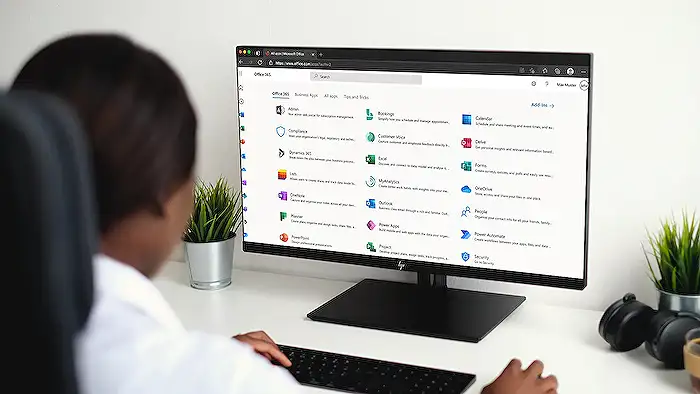
People also ask
Questions and Answers about Microsoft 365
"How do I use the new version of Outlook?"
Upon completing the update, a toggle can be found in the upper right corner to activate New Outlook. You simply need to click on "Switch" when you see the prompt. Outlook will then close and reopen. You have the option in the dropdown arrow in the upper right corner to choose between the Simplified ribbon and the Classic ribbon, according to your preference.
"How do I switch back to old Outlook?"
To revert to the classic view in Outlook, you would follow a specific set of instructions detailed previously.
"What is the difference between old Outlook and new Outlook?"
The primary distinction lies in the modification of the interface. Previously utilized functions and tasks have been substituted with a new toggle button situated at the top, resulting in a division into different sections such as calendar.
"What is the new Outlook email 2024?"
The 2024 version of Outlook is essentially a web app. Devices running Windows 11 will have the new Outlook pre-installed automatically from 2024 onwards. For those Windows 11 computers already in use, the update will be provided through Windows Update or the Microsoft Store. It is important to note that the UWP apps for Contacts, Calendar, and Mail have not been phased out at this point.
Keywords
Microsoft Outlook Guide, Outlook Tutorial 2024, New Outlook Features, Using Outlook Email, Outlook Calendar Tips, Mastering Outlook 2024, Outlook Setup Instructions, Improve Outlook Productivity