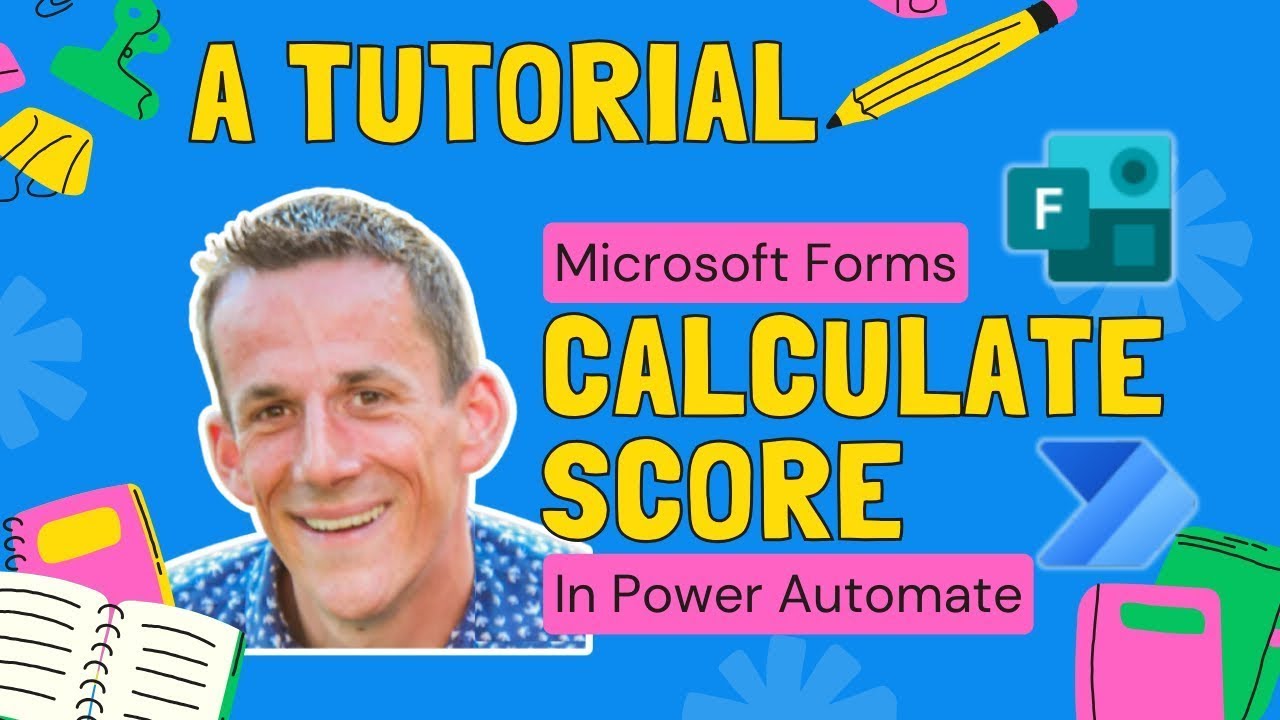Effortless Quiz Grading with Microsoft Forms & Power Automate
Automate MS Forms Quiz Scoring: Boost Efficiency with Power Automate Cloud Flows!
Key insights
- Integrating Microsoft Forms Quiz with Power Automate simplifies the process of calculating quiz scores or percentages, making it ideal for educational institutions or employers assessing employee knowledge.
- Power Automate Cloud Flows can automatically validate and follow up on quiz submissions, showcasing its utility in creating efficient educational or training environments.
- The tutorial covers how to handle questions, including single answer and multi-choice options, using various Power Automate expressions, JSON, and Intersection expressions.
- New features like the draft and publish capability in Power Automate, now generally available, are highlighted and demonstrated within the context of developing and deploying quiz scoring solutions.
- Extension of the scoring system with conditional logic demonstrates how Power Automate can personalize the response to quiz outcomes, sending congratulations or commiseration emails based on performance.
Exploring the Integration of Microsoft Forms and Power Automate for Educators and Employers
Microsoft Forms Quiz Scoring Made Simple
Microsoft Forms offers a dynamic way to create quizzes and forms, essential tools for educational institutions and employers. Through this tutorial, Damien Bird introduces viewers to an effective method to calculate quiz scores or submission percentages using Power Automate. Automating the scoring process helps validate knowledge comprehensively, allowing for immediate follow-up actions.
Setting Up and Scoring in Power Automate
The process begins with the submission of answers on a Microsoft Form Quiz, which then triggers a Power Automate flow. The tutorial dives into the mechanics of calculating correct answer percentages, exploring expressions related to objects and arrays, and JSON and Intersection expressions. It caters to different question types, including single answer and multiple-choice questions, making it versatile.
Additionally, the tutorial guides viewers through adding a scoring system to the flow, enabling unique points for each question. It showcases Power Automate's new draft and publish feature, demonstrating its application in a development environment.
Enhancing the Flow with Conditional Logic
Damien Bird further enriches the tutorial by teaching how to integrate conditional logic into the flow. This feature allows for personalized communications based on quiz outcomes, whether congrulating success or offering consolation for failure. It's a thoughtful touch that can enhance the user experience for quiz takers.
The video also includes a step-by-step walkthrough on creating and editing flows, handling multiple-choice answers, calculating quiz points, and testing the score calculation. These segments are critical for viewers to grasp the practical application of the concepts discussed.
In summary, Damien Bird's tutorial on using Power Automate for Microsoft Forms Quiz scoring is a comprehensive guide. It covers setup, scoring, and enhancing quizzes with conditional logic. By applying these techniques, educators and employers can automate the scoring process, making it efficient and personalized.
Understanding Microsoft Forms and Power Automate Integration
Microsoft Forms and Power Automate integration presents a powerful solution for automating tasks and workflows, especially in quiz scoring and data collection scenarios. By harnessing this combination, users can significantly streamline processes, from the automated collection of form responses to the dynamic calculation of scores and personalized follow-up actions.
This integration empowers users to create sophisticated forms and quizzes that can automatically process responses, calculate scores, and trigger customized emails based on the outcomes. The ability to tailor flows, add unique points for each question, and utilize conditional logic for personalized responses enhances user engagement and efficiency. Furthermore, the recent introduction of the draft and publish feature in Power Automate facilitates smoother development workflows, enabling users to fine-tune their automations before deployment. As more educators and businesses seek efficient ways to evaluate knowledge and gather insights, the integration of Microsoft Forms with Power Automate stands out as a valuable tool for achieving these objectives efficiently.
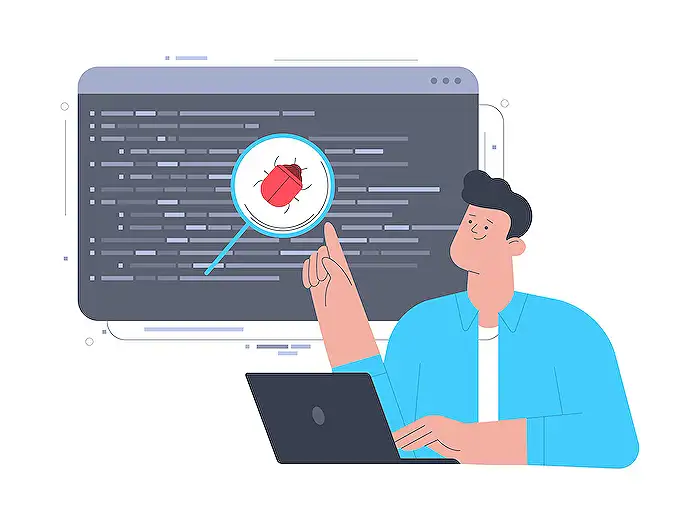
People also ask
"How do I auto score in Microsoft Forms?"
To implement an automatic grading system within Microsoft Forms, navigate to More Form Settings by clicking the three dots located on the top right corner of the page. Select "Settings" from the dropdown menu. Within the Settings menu, activate the "Show Results Automatically" option by toggling it on, allowing for an immediate display of results after quiz completion.
"Can you score a quiz in Microsoft Forms?"
Microsoft Forms supports a comprehensive grading mechanism that permits the quiz creator to assign point values to individual questions for the benefit of the students, alongside the provision of feedback through various means. Additionally, it offers the functionality to export the results of the quiz to Microsoft Excel. This enables a more detailed analysis and the possibility to visualize data through charts. For administrative convenience, it allows the deletion or printing of a collective summary of all responses submitted.
"Can Microsoft Forms be used with power automate?"
Indeed, integrating Microsoft Forms with Power Automate allows for the creation of automated workflows, which can execute specific tasks autonomously following a triggering event. For example, in the context of organizing an event, leveraging Power Automate can aid in distinguishing between participants opting for online attendance and those preferring physical presence, by automating the process based on their responses.
"How do I automate responses in Microsoft form?"
Automating responses in Microsoft Forms requires leveraging the capabilities of Microsoft Power Automate.
Keywords
Microsoft Forms Quiz, Power Automate Integration, Automatic Scoring, Quiz Automation, Quiz Feedback, Educational Technology, Forms Scoring Automation, Productivity Tools